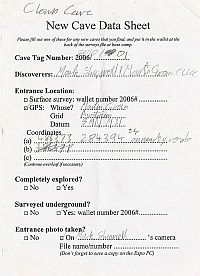
(click for instructions)
If you have not come to this page from Starting a New Cave" then go and read that first.
Click on the image on the right for a page of further instructions.
* As people spend longer and longer at top camp, we may establish a wallet file at top camp too, with pre-allocated numbers.
The original notes and sketches should be filed in the clearly marked wallet. Rip them out of the notebook, don't take them caving again and don't leave them lying around to be "Gössered"!
The notes (all of them, including dates, personnel, calibration, LRUD, station details, etc.) should be filed away in the wallet in the current year's surveys file. You should include a transcription on a sheet of paper if they are illegible (to other people; if you can't read them yourself, go back and do the survey again!). Even if you do this, never throw away the original notes.
As well as looking through the other plastic wallets in this year's lever-arch binder, have a look online at the list of all online wallets and have a look at all the folders referred to in your cave in, e.g. here is the data for cave 204: the wallet identifier is in the right-most column titles "Scans". If you are doing an entirely new cave, then this won't exist yet but it will be where your new discovery is eventually published.
As well as following through the links on those pages, have a look at the drawings files page which lists all the Tunnel and Therion files, and associated with each, the wallets and their the scanned notes, plan and elevation scans ("Scan files" column).
Each wallet has a corresponding folder in the online system where a record is kept of what information is in the wallet and where the corresponding survey data is filed:
/expofiles/surveyscans/2018/2018#19/
This is where the scanned (or photographed) copies of the survey notes are kept.
To use the scanner attached to the expo laptop, select the "Simple Scan" icon from the vertical menu of icons which you get by clicking on "Activities" in the top lefthand corner of the screen.
[ Normal people should skip this, but nerds need to look here to understand the online wallet maintenance process ].
If your initial backup photos of your notes were poor quality, use the scanner in the potato hut to make better copies. Scan to JPEG format as .jpg files.
Name the scanned pages "notes-1.jpg, or notes-cavepassagename.jpg" etc. This is important as a script detects whether these files exist (with names beginning "notes..", "plan.." and "elev..") and if you name them something else it will hassle you unnecessarily.
[ Note to maintainers: do not rename these files even if they have been created with the wrong names. They are permanently referred to by the tunnel/therion/troggle system !]
Upload the scanned files from any computer with internet access using the Upload Scans form. You will need to login as user 'expo' with the usual {cavy:beery} password.
Scanned survey notes are voluminous and so are not kept in the version control system. Instead it is all kept in the file bucket "expofiles" on the expo server machine.
You will be using the expo laptop to do the scanning and you will put all the scan files in the folder for your wallet, e.g. for 2018#19 it was:
/home/expo/expofiles/surveyscans/2018/2018#19/but then please also upload them to the same wallet on the server. This is what that wallet looks like using the Upload Scans form.
If you want to use your own laptop for complex rearrangements of files in the server's online wallets you need a
minimal laptop setup
- as documented for complex uploading your expo photographs.
If you make a mistake and need to rename a file then be aware that this is much, much easier using
the expo laptop. The correct folder
on the expo server is the same as that on the expo laptop - because we set up the expo laptop to be like that.
But you will need to learn how to use Filezilla (expo-relevant instructions here)
to move and rearrange things on the server to match.
Please only copy files to the server that you created yourself and which live in your own wallet folder
If you used a PDA instead of making notes on paper, you need to store your .topo files in the right place.
If you using the expo laptop just upload the .topo files in an ordinary online wallet wallet, as there is no physical wallet, e.g. for 2018#16 it would be:
/home/expo/expofiles/surveyscans/2018/2018#16/in the same way as you do scanned notes or scanned survey sketches. (We used to use a different naming scheme for non-physical wallets, but that turned out to be both confusing and not necessary.)
If you are not in the potato hut and your screen is too small to use the upload form then email all the .topo files to a friendly nerd (not necessarily on expo) who will upload them in the right place.
Back to the previous page in this sequence
Creating a new cave in the online system.
Now go the the next page in this sequence Starting a new survex file".