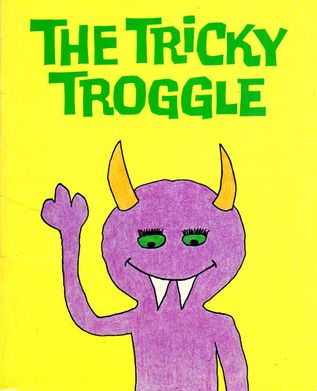
For troggle itself, you need a linux machine. We all use Debian or Debian-derived machines (Debian itself, Ubuntu, Xubuntu etc.) but other forms of linux may work. Running Debian or Ubuntu under WSL on Windows 10 works fine.
If you want to work on the troggle source code and be able to commit to the server git repo, your account will need to be added to the troggle project members list. Contact wookey at wookware dot org to get this set up.
You need to already know really quite a lot about what troggle does, and how it is used in practice. Also you will have installed quite a lot of the software such as tunnel, therion, survex etc. as documented in your laptop configuration. In particular read the information there about VS code and git.
This page is a work in progess. Text will be moved here from
http://expo.survex.com/repositories/troggle/.git/tree/README.txt

If you don't already know how to do this, then you should probably not be attempting to work on the troggle code. But in case you are an experienced linux user who has always had someone else set up the system for them, then Ubuntu is the easiest and more forgiving to install, either directly on the computer or inside WSL. Because we are using fairly old releases of Django, you will want Ubuntu-20.04
and familiarise yourself with the directory structure on the expo server, which we will be duplicating (partly) as docmented in The Expo Server. We are not here doing a full install of all the software and scripts on the server, just the minimum to run, test and debug troggle on Django.
The standard documentation for Ubuntu or debian below all works, but you should first skim the Windows expo laptop description of WSL1 and WSL2. The default is that WSL2 will be installed, but all our practical experience so far is with WSL1.
Python is not installed by default usually, and in any case we need specific versions to be installed. For Ubuntu 20.04 the default is python3.9 but this is incompatible with standard debian Buster which is what is live on our server, so we also need python3.7 . If you are planning on helping the migration of troggle from debian Buster (v10) to Bullseye (v11) then you will also want python3.8 .
sudo apt install python3 python3-pip
sudo apt install software-properties-common
sudo add-apt-repository ppa:deadsnakes/ppa
sudo apt install python3.7 python3.7-venv python3.7-doc binutils binfmt-support
sudo apt install sqlite3 sqlite3-doc
sudo apt install survex
cd /usr/bin
sudo ln -s python3 python
sudo ln -s pip3 pip You will also definitely need sqlite3 even if you are planning to use another database. Sqlite3 is used by the test harness system.
Note that when you install survex it installs a shed load of packages that it needs.
We do not install Django at this point. We will be installing Django in a separate virtual environment (a 'venv'), not in the main linux system.
We need to have the folder structure that troggle expects. On your own machine you will have your own logon id, and you do not need to create an 'expo' user, but you do need to create folders where and an 'expo' user would have them. Make links there to wherever you have actually installed the repos. So if you have installed all your repos in /mnt/c/EXPO/, then you would need to do this:
cd ~
cd ..
sudo mkdir expo
cd expo
sudo ln -s /mnt/c/EXPO/expoweb expoweb
sudo ln -s /mnt/c/EXPO/troggle troggle
sudo ln -s /mnt/c/EXPO/loser loser
sudo ln -s /mnt/c/EXPO/drawings drawings
sudo ln -s /mnt/c/EXPO/expofiles expofiles
sudo ln -s /mnt/c/EXPO/expowebcache expowebcache
sudo mkdir expowebcache/3d
cd ..
ls -tlA expoIf you do not have a local copy of the 40GB /expofiles/, don't worry. Later on we can set 'EXPOFILESREMOTE = True' and your test system will use the live expofiles on expo.survex.com (read only).
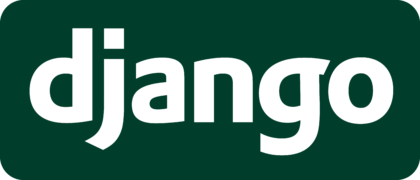
The important point to note here is that unless you are doing something fairly trivial, or you are a git genius, it is sensible to set up a python virtual environments to hold duplicate copies of both troggle and Django code. Then you will be able to check very quickly that your edited version of troggle runs with old, current and pre-release versions of python and of Django; and you will more easily be able to manage problems with incompatible versions of Django plugins as installing and upgrading the dependent packages is very fast.
We set up a venv specifically for python 3.7 (which is the standard version on our server which is running unmodified Buster (debian v10) and Django 2.2.19. See the standard python documentation on venv for python 3.7.12. You can upgrade the version of python installed within pip venv but not downgrade. So get that first venv installed right by explicitly stating the python version to create it python3.7 -m venv py37d22. Note that we are creating it as a sibling folder to /expoweb/ . Note also that up to now we have been using 'sudo ..' but for installing things inside the venv we do not use 'sudo ..':
cd ~
cd ../expo
python3.7 -m venv py37d22
cd py37d22
source bin/activate
pip list -oThe last command lists the default packages installed in the venv. This is for comparison later, after we
have installed troggle, Django and dependencies. You will get a warning that you have an out of date version of pipbut this is as we want: we are using a version of pip appropriate for the older version of python within
the venv.
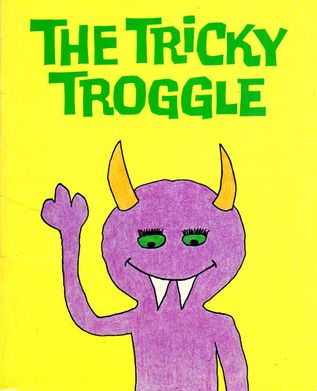
The first time you do this on a new machine you can't complete the pip installation of Django as you have not yet got the dependencies appropriate for troggle - because you have not yet cloned the troggle repo. So the first time it is easiest to just create requirements.txt yourself with a text editor. Without using git yourself, you can get the file from the website at requirements.txt. If you have already cloned all the repos, then just copy it.
cp ../troggle/requirements.txt .confusable-homoglyphs==3.2.0
Django==2.2
docutils==0.14
gunicorn==20.1.0
Pillow==5.4.1
pytz==2019.1
sqlparse==0.2.4
Unidecode==1.0.23Once you have the file, install the listed dependencies like this:
pip install -r requirements.txt
pip list -oPillow is an image handling package used to make
the prospecting map (currently disabled,
see /prospecting_guide/).
tinymce is the wysiwyg in-browser
editor (disabled pending reinstatement)
This is also documented in the updating Django for troggle page where it describes upgrading and testing with later versions of Django.
If you have not used pip before, read this
The :troggle: repo is the python source code for troggle. This is what you will be editing. There are over 8,000 lines of python code (excluding comments and blank lines) and over 2,000 lines of HTML/Django template code. This is over 600 files in over 400 folders, but only 38MB in size.
Follow this link to register a key with the expo server to get git access if you have not already cloned the :troggle: repo.
You will do a git clone to create a folder /troggle/ containing all the troggle code. You need to clone the 'python-3' branch, if you an see multiple branches.
cd ~
cd ../expo
git clone ssh://expo@expo.survex.com/home/expo/troggleNow we create soft links within the venv to all the repo folders and wherever you have a local copy of /expofiles/ and /expowebcache/:
cd py37d22
sudo ln -s /mnt/c/EXPO/expoweb expoweb
sudo ln -s /mnt/c/EXPO/troggle troggle
sudo ln -s /mnt/c/EXPO/loser loser
sudo ln -s /mnt/c/EXPO/drawings drawings
sudo ln -s /mnt/c/EXPO/expofiles expofiles
sudo ln -s /mnt/c/EXPO/expowebcache expowebcacheIf you have not been using git on this machine until now, you will need to identify yourself before you go any further.
git config --global user.email "you@example.com"
git config --global user.name "Your Name"This all checks that the installation has completed properly.
django-adminThe first line django-admin will complain that it has not got a SETTINGS file, but that's fine. See django-admin initial output for what you should expect to see at this point. If it crashes though, you have not managed to install the software completely. If you get an error when running
django-adminpython /usr/local/lib/python3.8/dist-packages/django/bin/django-admin.pyNow try
django-admin --versionNow try
python manage.py/code>python manage.py check -v 3 --tracebackThe most important is the python manage.py check. If this works, then you have installed the software correctly.
The next task is to edit the SETTINGS files to match your machine and folder structure. So find the appropriate copy of the localsettings in /_deploy/ and copy it into the main troggle folder:
cp _deploy/wsl/localsettingsWSL.py localsettings.pyNow edit it and insert useful values for EXPOUSERPASS [e.g. cavey:beery], EXPOADMINUSERPASS [e.g. beery:cavey], SECRET_KEY and make sure that LIBDIR refers to the actual version of python you are using (sorry, this should be automatic).
Check that FILES and EXPOFILES are set to wherever you have put /expofiles/ or set 'EXPOFILESREMOTE = False' which will use expofiles on expo.survex.com instead.
Set EMAIL_HOST and EMAIL_HOST_PASSWORD to an email account you control that can send email. Then troggle can email you when some things go wrong. This may mean having to set EMAIL_PORT and MAIL_USE_TLS too (this is not used in troggle currently). Set EXPOUSER_EMAIL and EXPOADMINUSER_EMAIL to your own email address while you are doing software development. All these will be different when troggle is deployed on the public server.
Now try this again:
python manage.pypython manage.py check -v 3 --tracebackIf you get an error your python sys.path is probably not set correctly yet. Do
python -m siteNow:
python manage.py check -v 3 --deploypython -Wall manage.py check python manage.pypython manage.py diffsettingspython manage.py help migrate
python manage.py migrateNow run the test suite:
python manage.py test -v 3 --tracebackThis will run the entire troggle test suite of over 70 tests (it takes only a few seconds).
If you get an error, and you probably will, have a look in the test file, e.g. for this error:
FAIL: test_page_folk (troggle.core.TESTS.tests.PageTests)
look in the file troggle/code/TESTS/tests.py in the class PageTests.
It will also say:
File "/mnt/c/EXPO/troggle/core/TESTS/tests.py", line 266, in test_page_folk
which means that the asssert failure in on line 266 of troggle/code/TESTS/tests.py
and that the failure function is test_page_folk()
If you look at this you will see that line 264 is:
response = self.client.get('/folk/index.htm')
so this file is missing. Duh. Of course it is. We downloaded troggle from git but we didn't run
the standalone script to generate the folk list. It is top of the list in
http://expo.survex.com/handbook/troggle/scriptscurrent.html#folk
So do this:
cd ../expoweb/folk
python ../scripts/make-folklist.py index.htm
cd ../../troggle
Or just sFTP a copy from expo.survex.com
and run the tests again:
python manage.py test -v 2
Yeah if you were paying attention, you will see that this has done a git commit for a test file
in the drawings repo locally.
Sorry about that. the test harness does not yet undo that. So you will need ot manually reverse that commit: go into your favourite git tool. In VS code the command is Commit: Undo last commit
The test suite has over 70 tests but does not cover all of what troggle does and does not use any real data. You need to manually test these too, after you have done a full data import:
- http://localhost:8000/pathsreport
- http://localhost:8000/stats
- http://localhost:8000/people (takes a minute or so)
- http://localhost:8000/expofiles/surveyscans/2019/walletindex.html
<
- http://localhost:8000/survexfile/caves/
- http://localhost:8000/expofiles/training-info/Idiots guide to accessing expo git.pptx
- http://localhost:8000/1623/291/291.htm
- http://localhost:8000/caves
- ttp://localhost:8000/admin/doc/models/core.expedition/ (admin login required)
- http://localhost:8000/survexfile/204
Nearly half the code deals with importing and parsing data, so you need to test that a full data import works. Run the full data import troggle$ python databaseReset.py reset R000. It should take about 5 minutes to import everything. See Troggle Full Import for what you should expect to see.
You need to know git. Sorry, but there it is. See our git repositories and our git cheat sheet.


The public server uses a MariaDB SQL database and development is usually done using a single-user sqlite database which is a standard Django option.
You will find it very, very useful to see what is going on if you look directly at the data in the database (just a single file in the sqlite case) and browse the data in the tables. This is vital when doing Django migrations between Django versions. A light-weight, simple db browser is DB Browser for SQLite. Connecting directly the the MariaDB database with a control panel or workbench gives even more tools and documentation capabilities. See the troggle server documentation for how to install MariaDB.