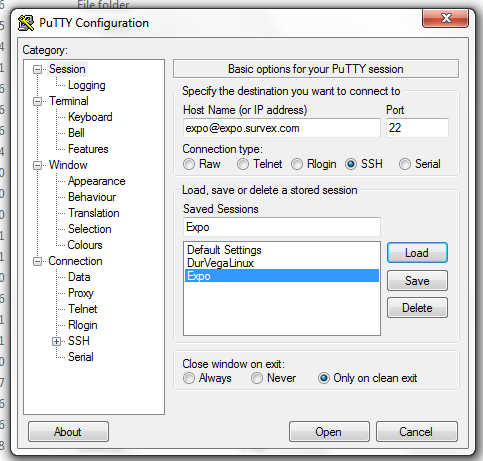
PuTTy Configuration Screen
First you need to set up keys so that you can use ssh. Until you can do that there is no point in doing anything else. This is particularly difficult on Windows which requires extra software to be installed and configured. Allow an afternoon at least to get this bit to work as it is poorly documented. To get the keys set up on the server you will have to wait for an already-authenticated nerd to do it for you so this is not a quick job.
First download and install PuTTy. Then run PuTTy;
Upon opening PuTTy, you’ll be greeted with a screen similar to this;
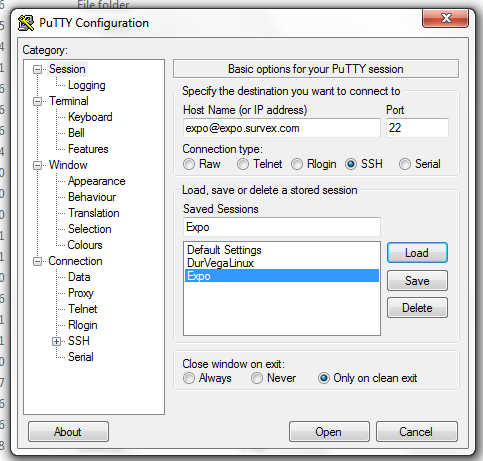
PuTTy Configuration Screen
Type expo@expo.survex.com into the box under Host Name, and type a name into the box under 'Saved Sessions' then click 'Save' (in the above case called 'Expo' – this means you don’t have to type in expo@expo.survex.com each time you use PuTTy. You simply click on 'Expo' then 'Load'). Then click 'Open'.
Don’t worry if you can’t see anything happening onscreen as you type in the password, this is what’s supposed to happen; so just type in the password and press the return/enter key.
Done! At some point you may come across a Windows popup which asks you to verify the address you're attempting to log into (at which point you select 'hells-to-the-yeah', or equivalent).
You have now made sure that your computer will be happy to log on to the server once you have the keys set up (be sure to use the Windows instructions for this, not the Linux of Windows WSL instructions). To log out of PuTTy, type 'logout', then press the return/enter key.
pagegent is installed along with PuTTy and is what you need to keep your Windows machine talking nicely to the expo server. See pagengt config for how to do this.
Now return to the key-pair setup instructions for how to configure the keys using PuTTy.