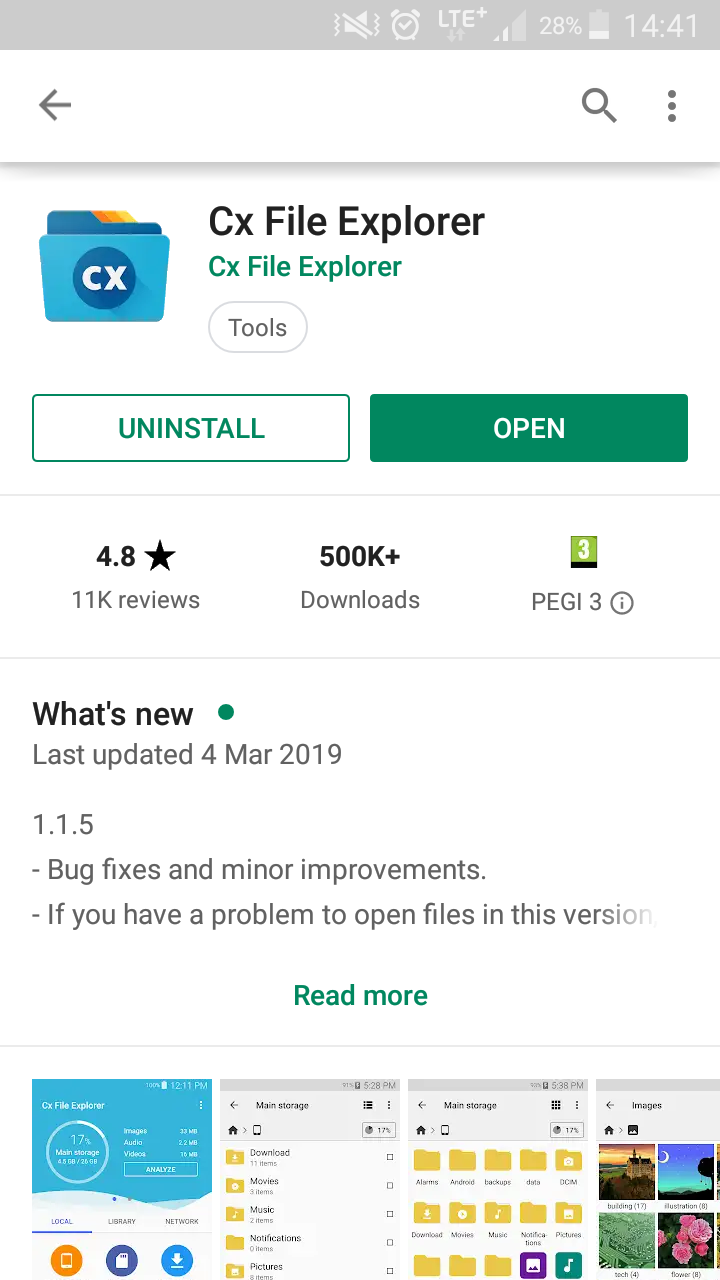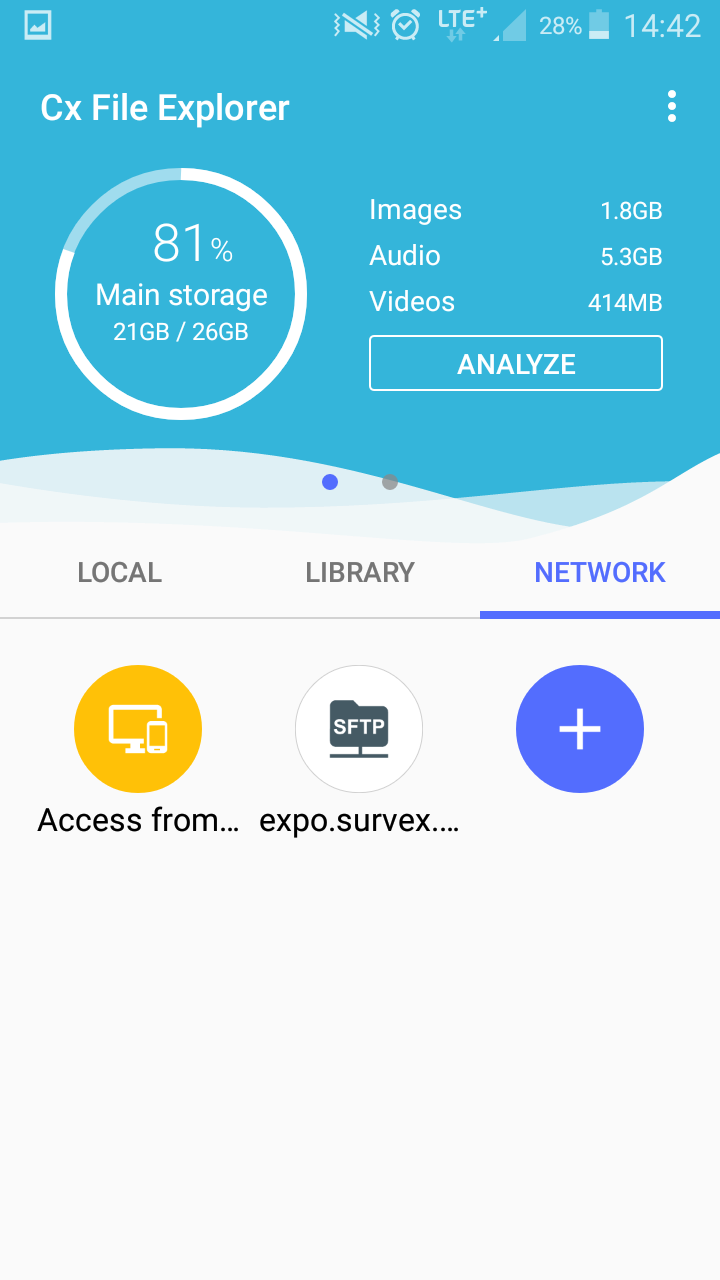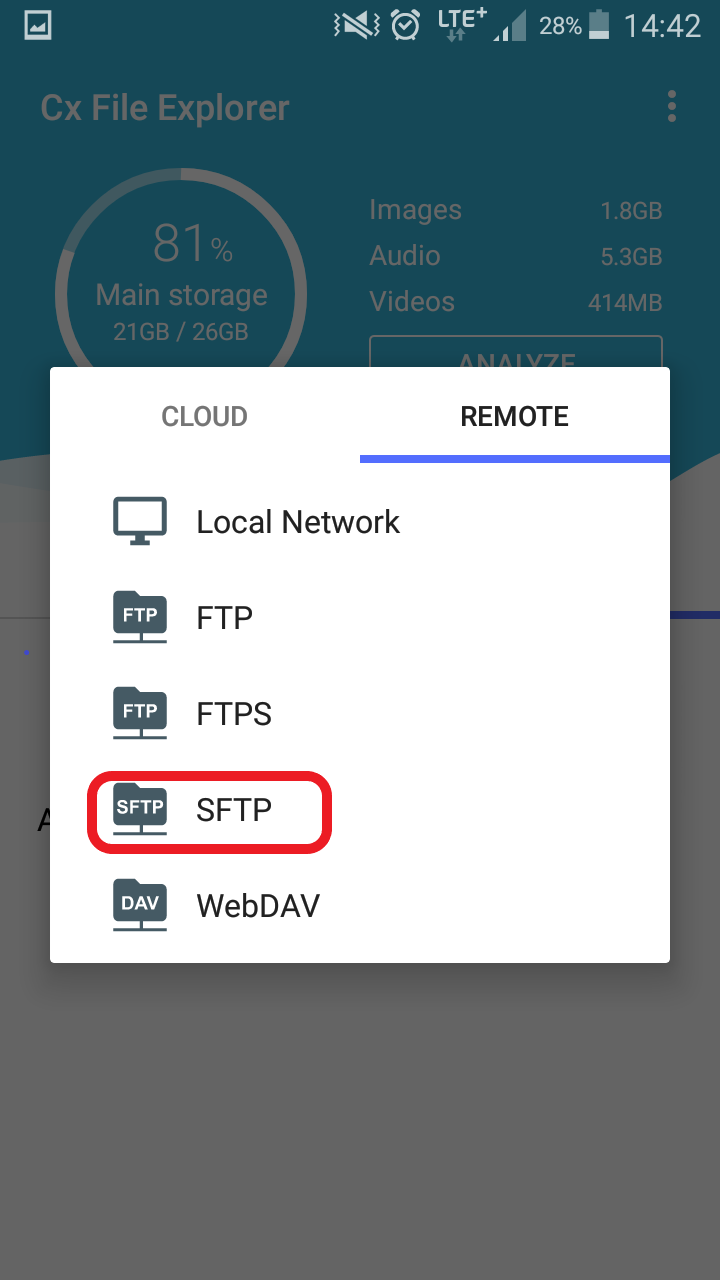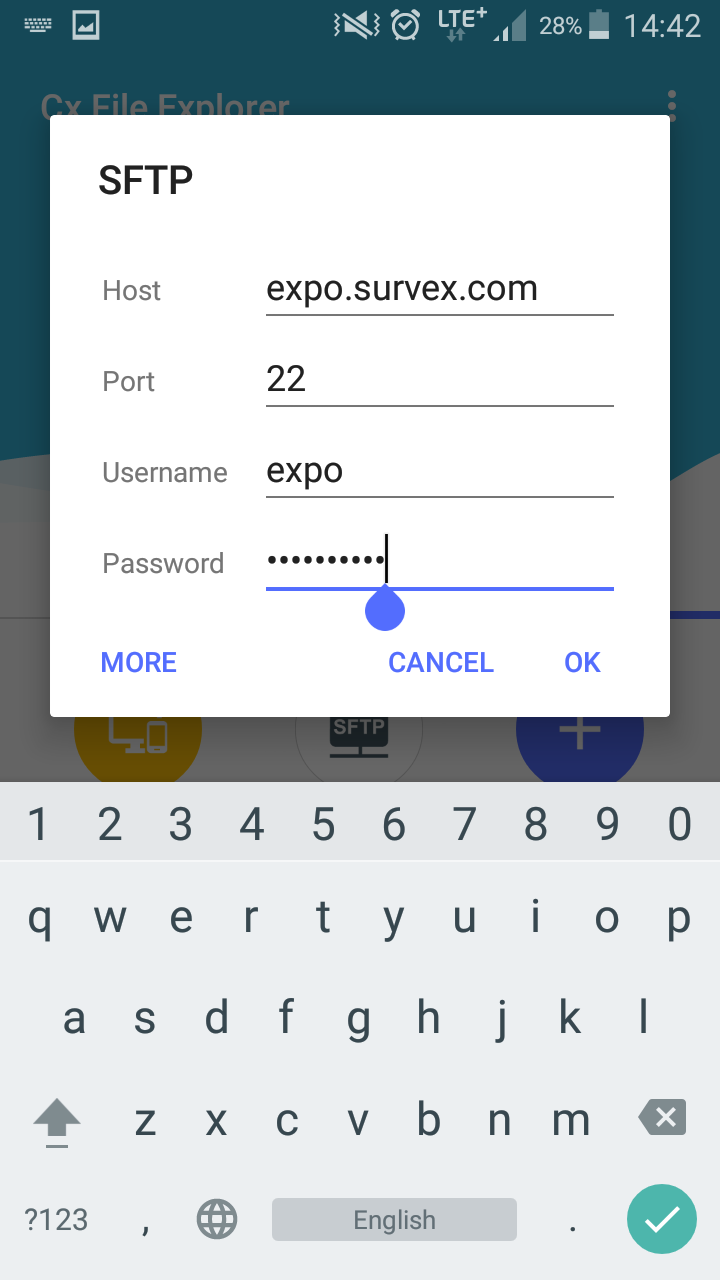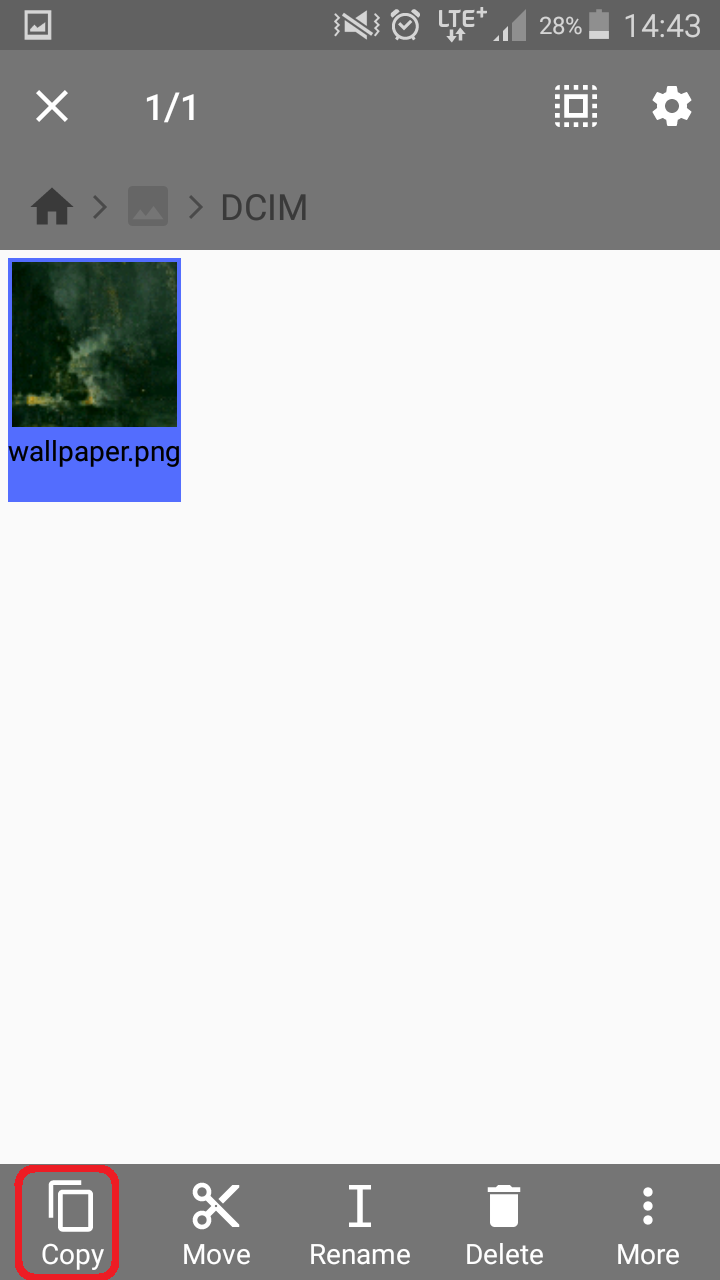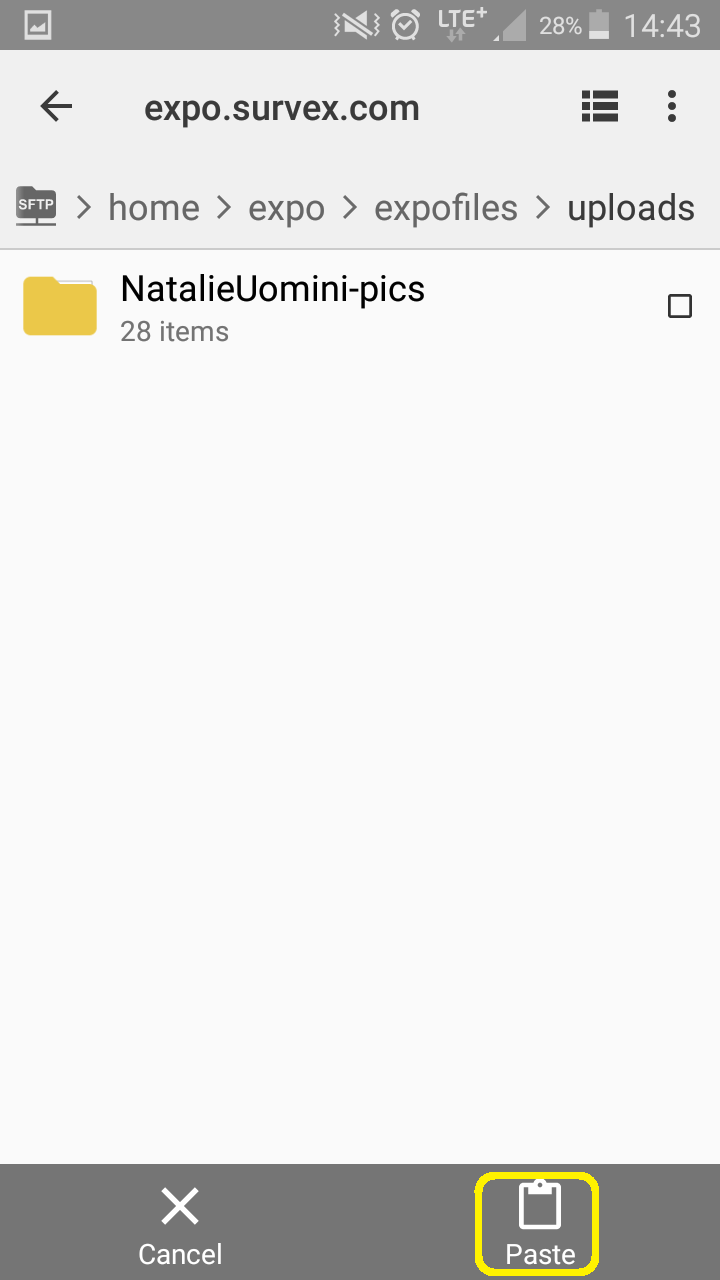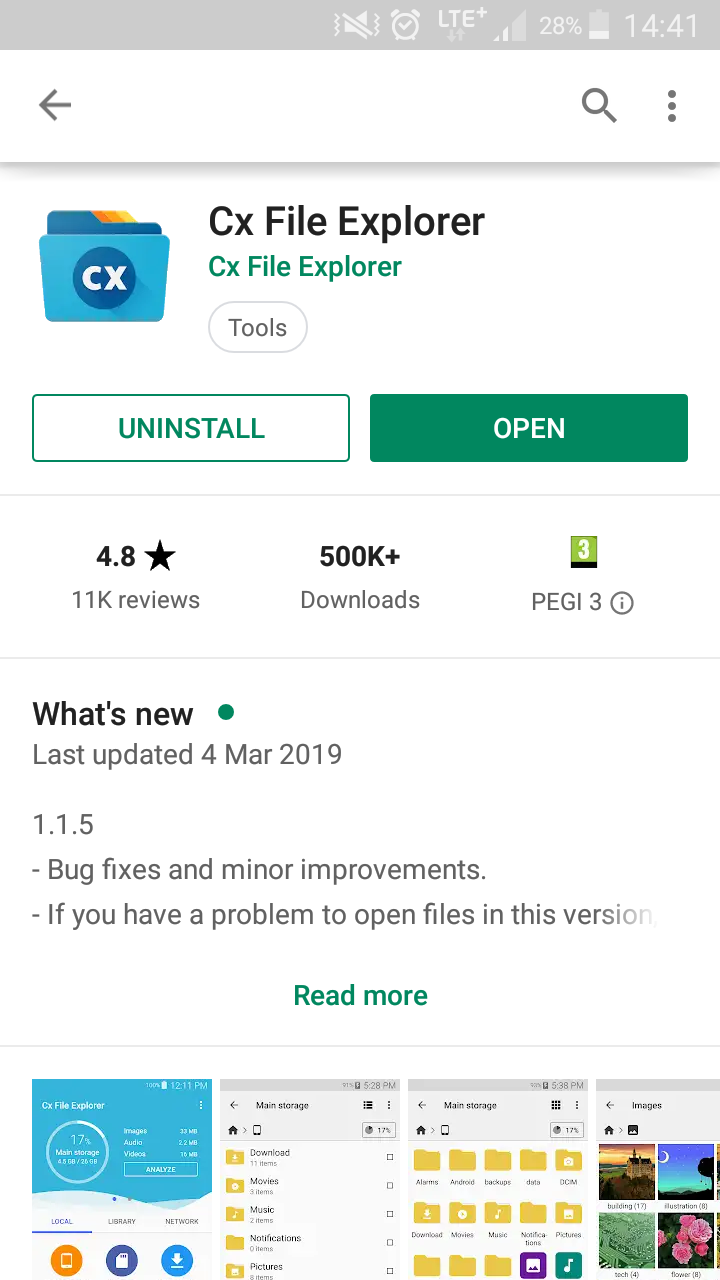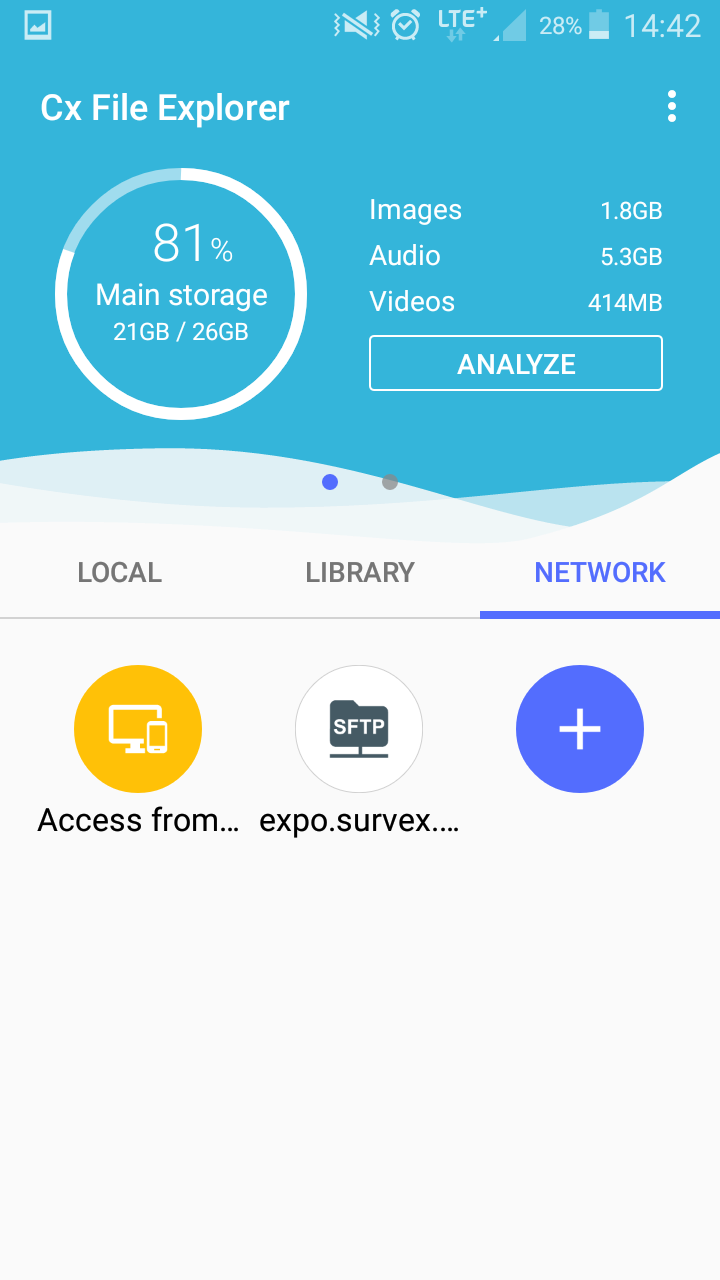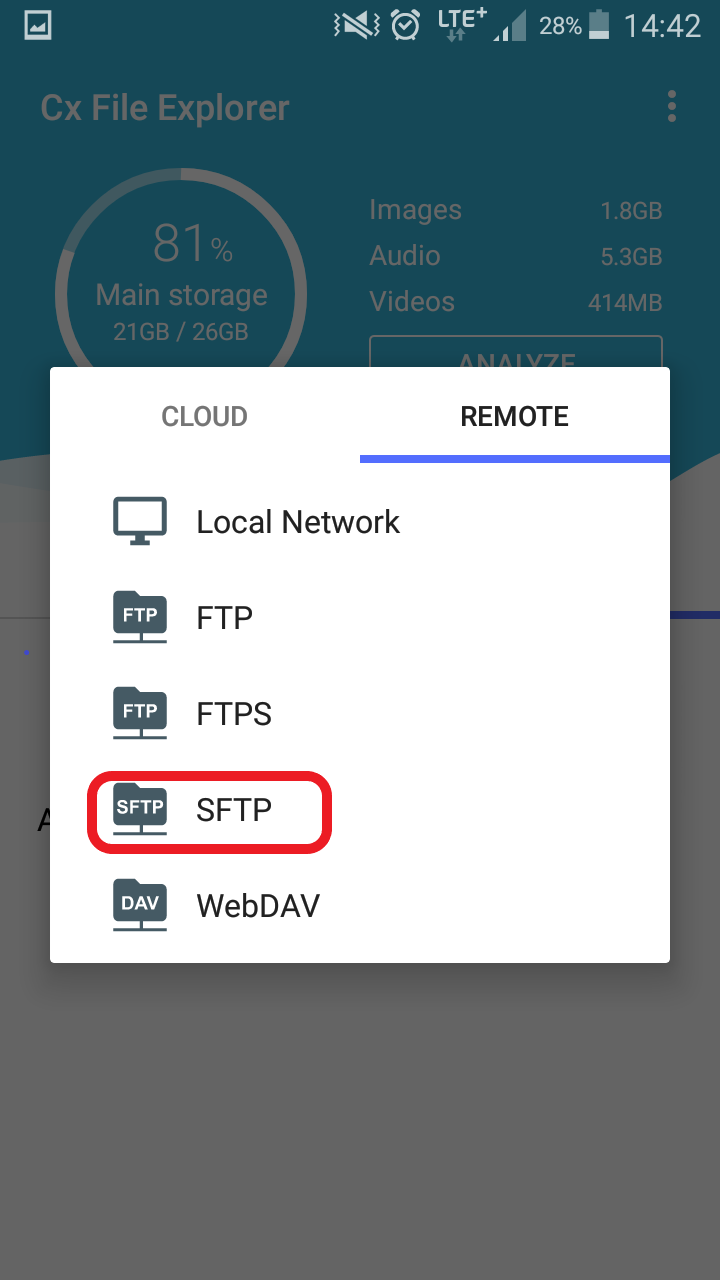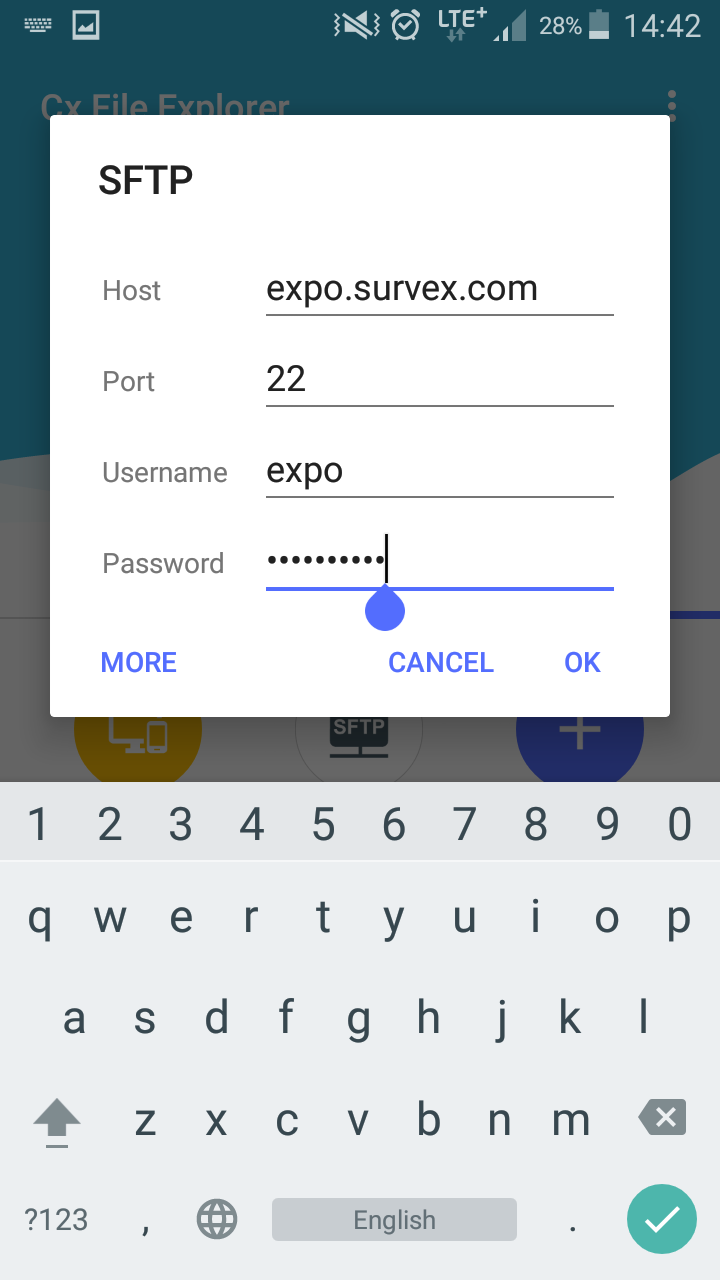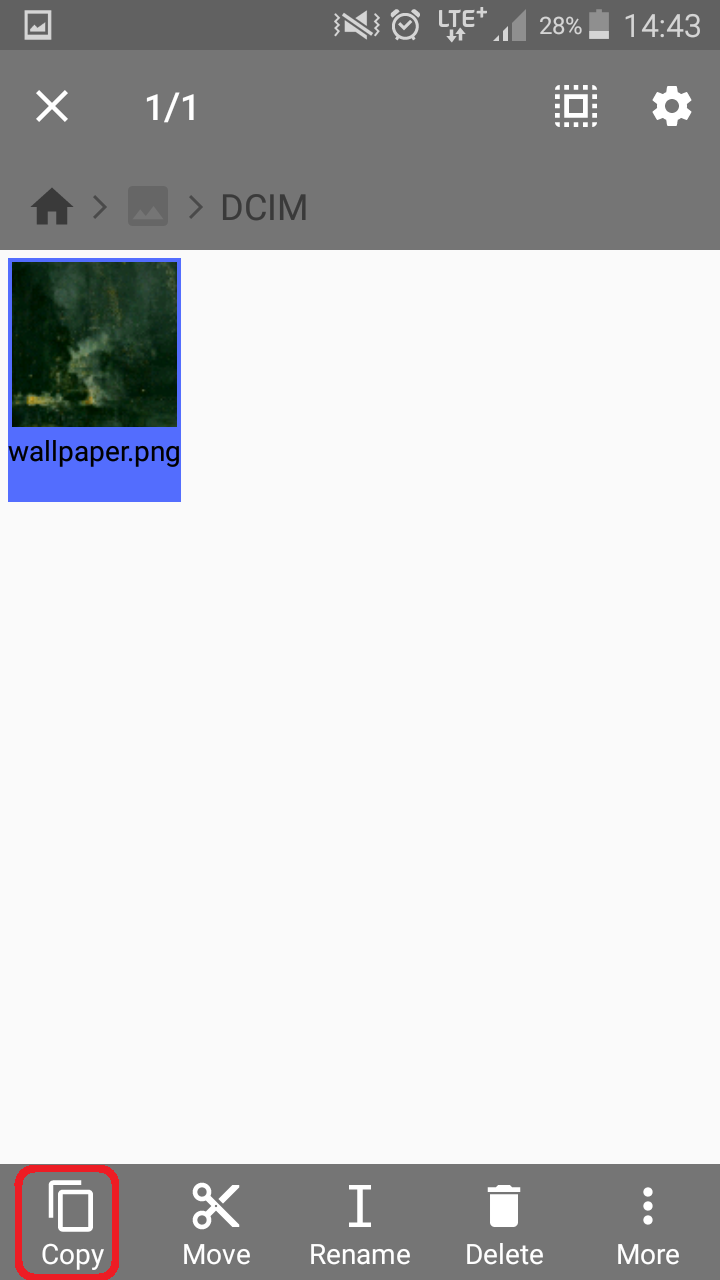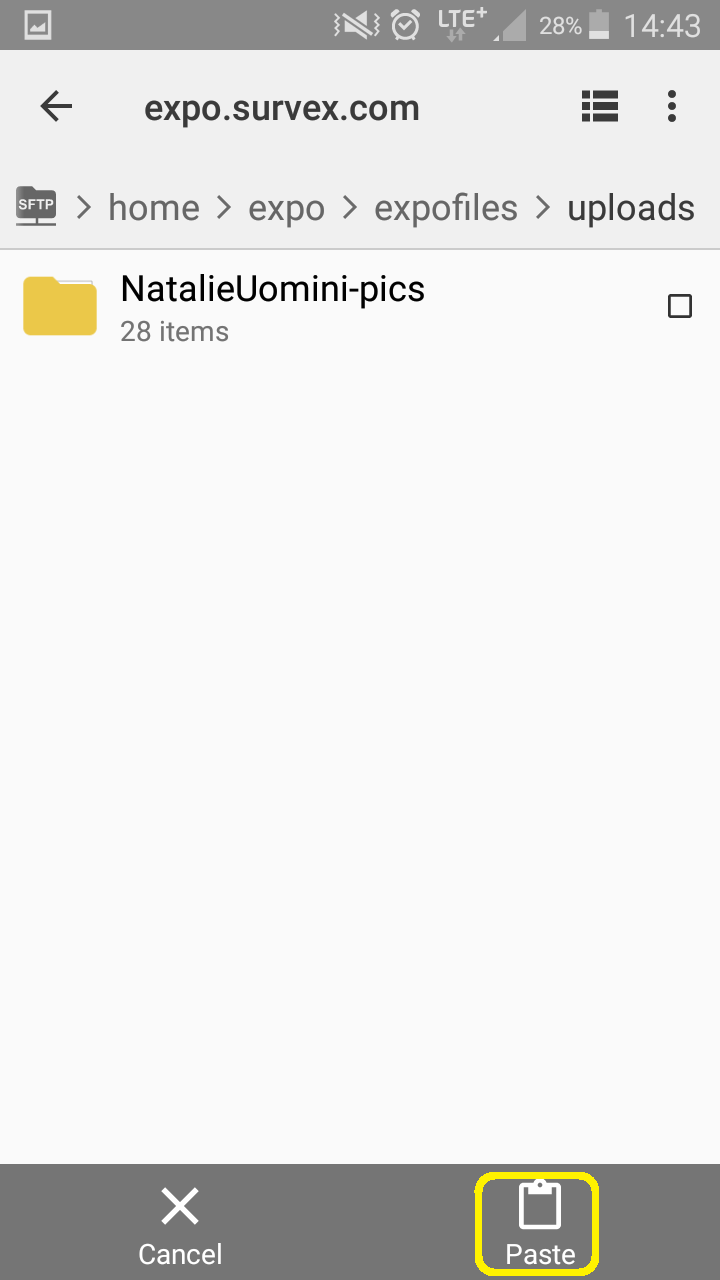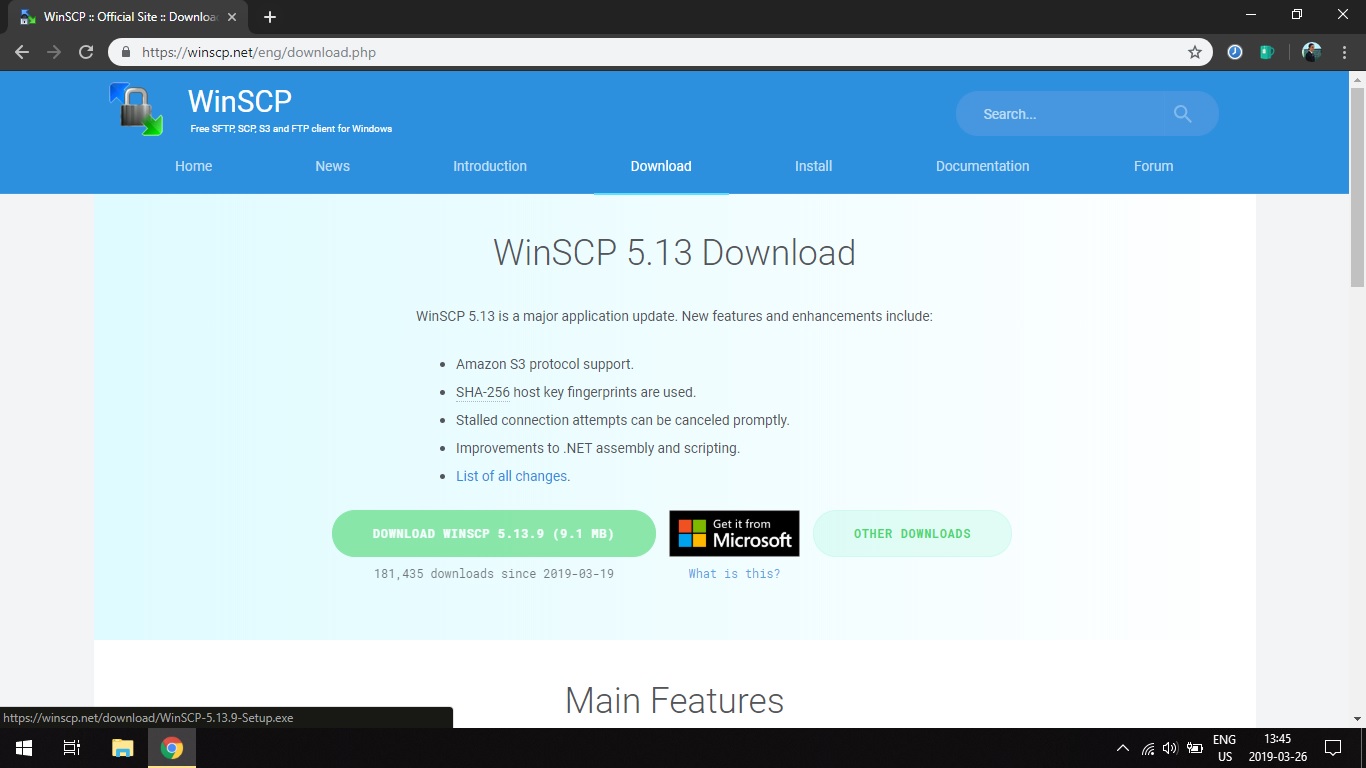CUCC Expedition Handbook - FTP on Android phone
Using expo server via FTP or scp or sftp connection
Configure connection on Android phone
SFTP only works if you have key exchange set up. But
you can use FTP using this app and this method.
- Get 'Cx File Explorer':
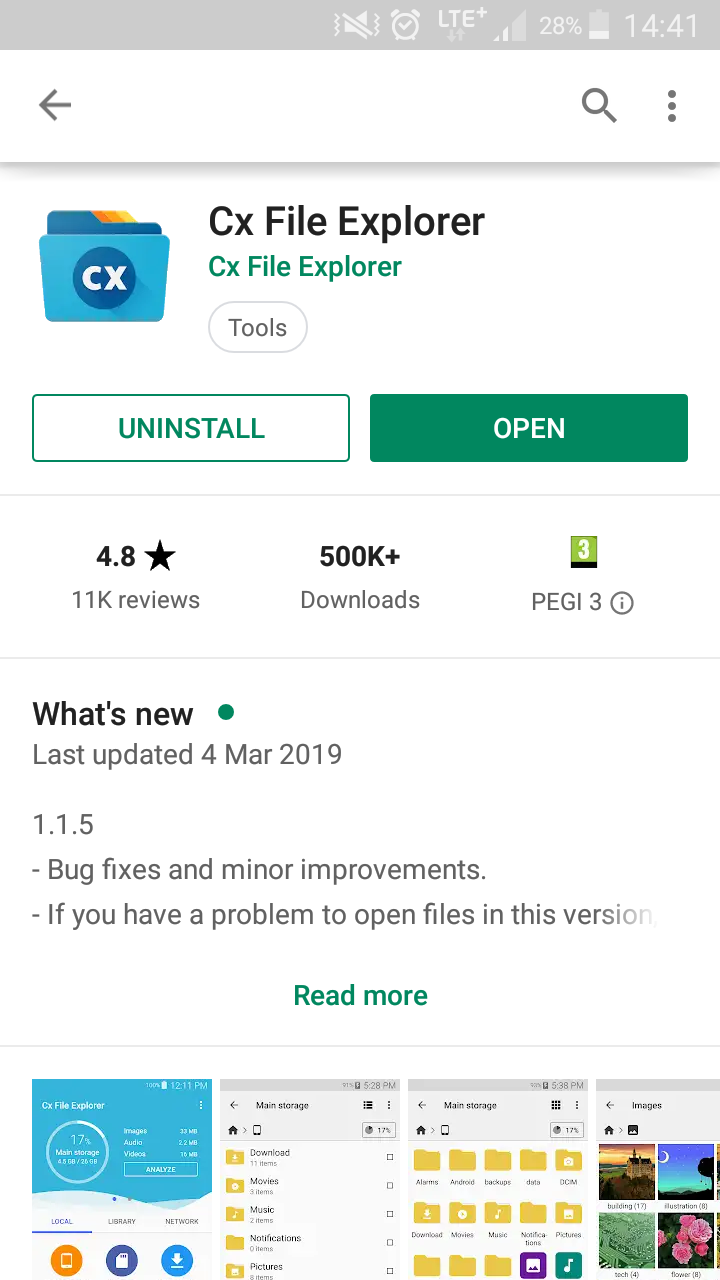
- Press 'Network':
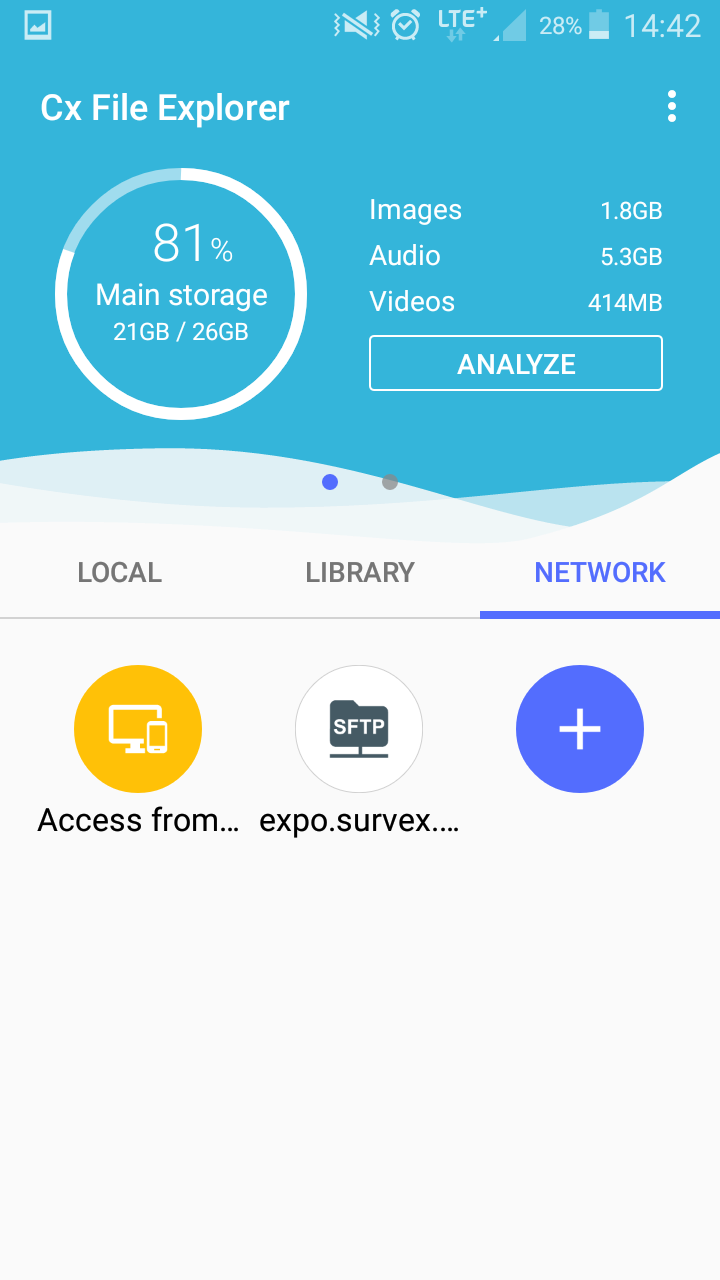
- Press 'plus' and 'remote':
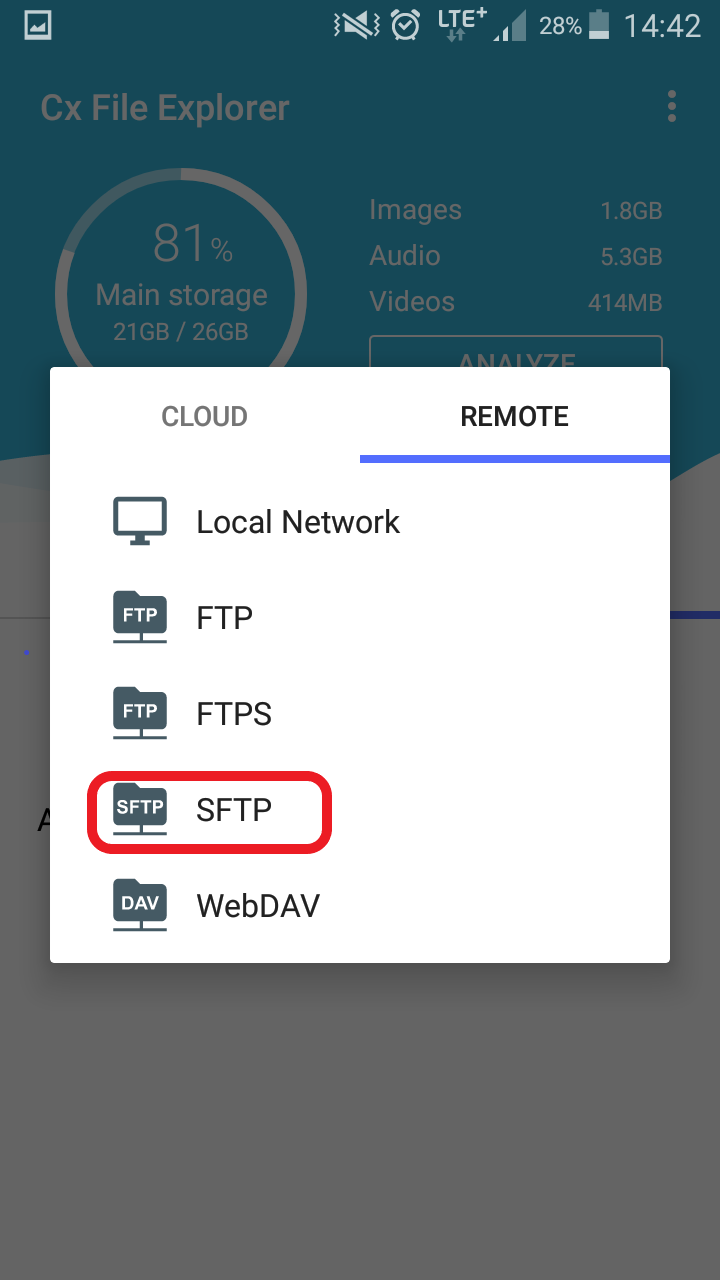
- Press 'FTP':
- Fill in the data:
Host:expo.survex.com
Port:21
Username:expo
Password:[contact your expedition leader for password]
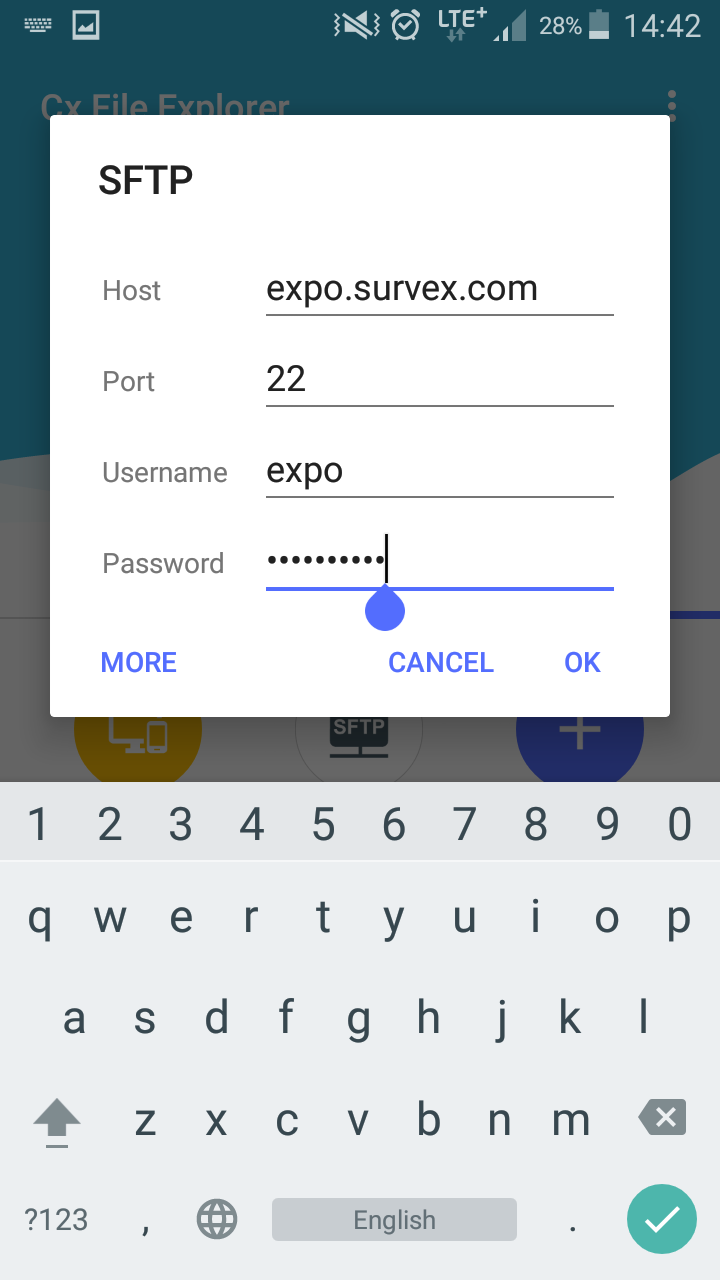
- Navigate to the image you want to upload. Then long press to select and press 'copy'
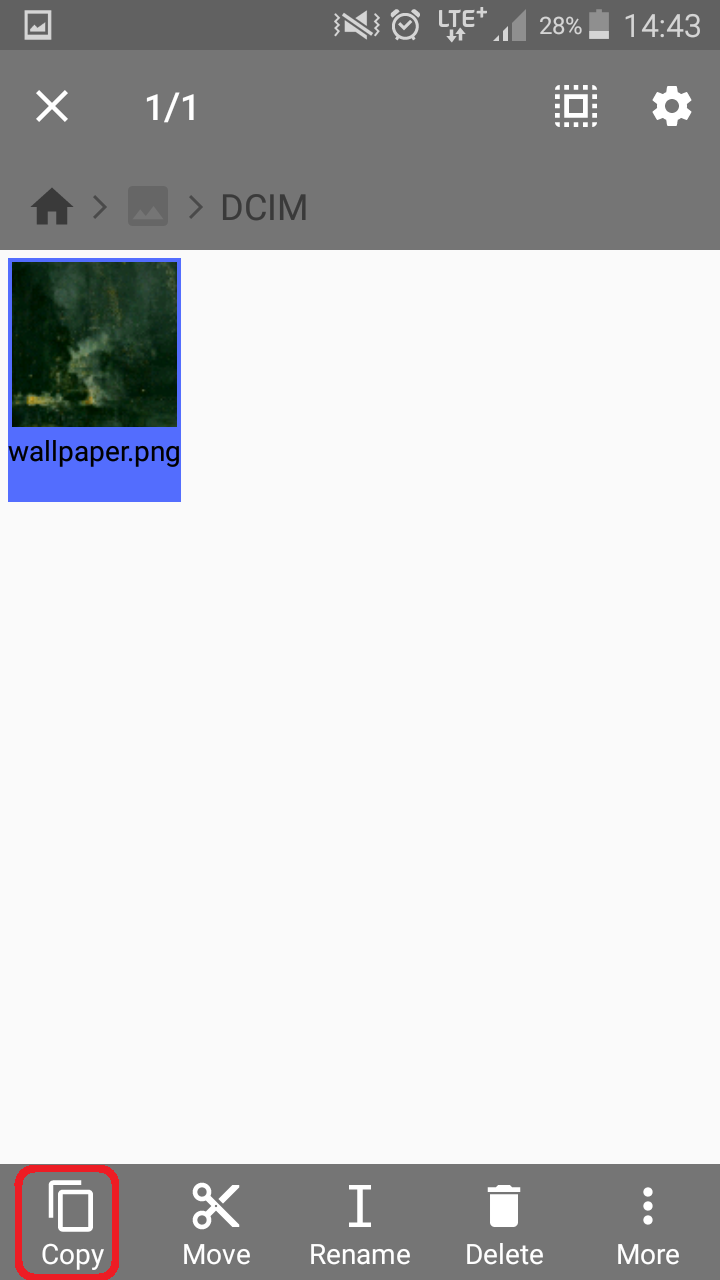
- Navigate to expo.survex.com/home/expo/expofiles/uploads to avoid mess ;)
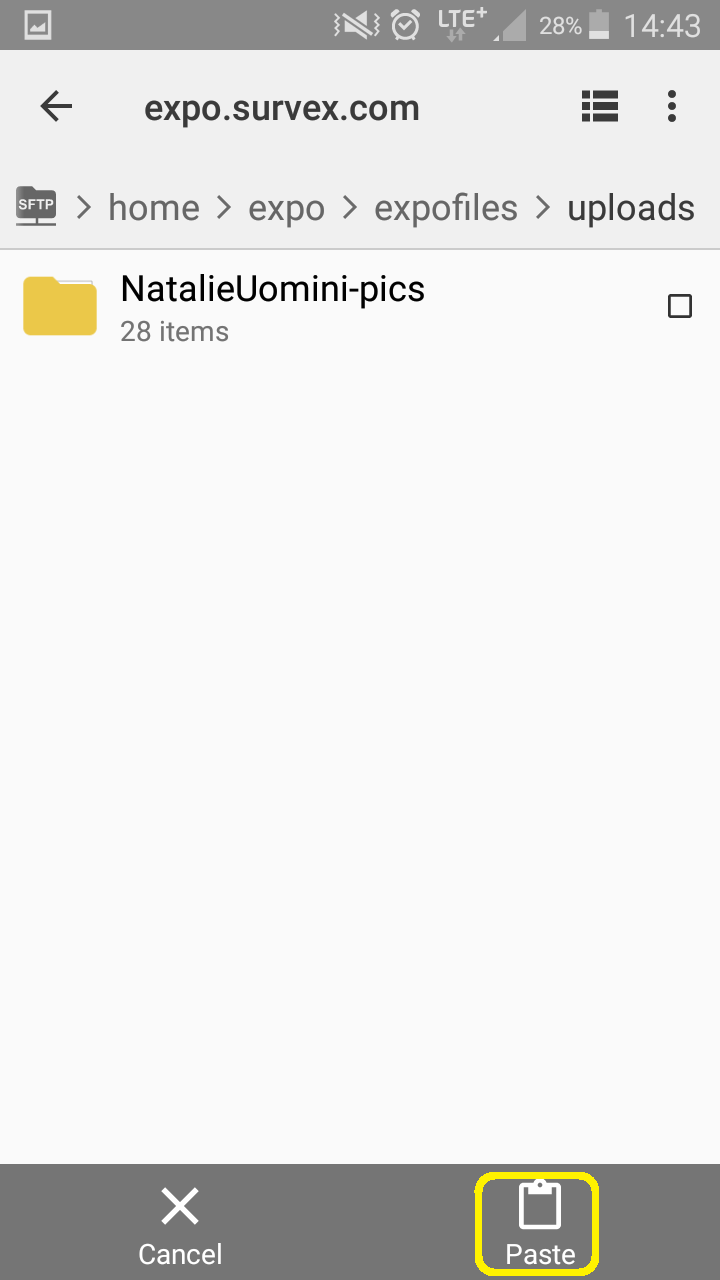
- Press 'Paste' to finalize upload.
- Done!
Configure connection on Windows
scp only works if you have key exchange set up.
- Get WinScp application to handle uploads or similar:
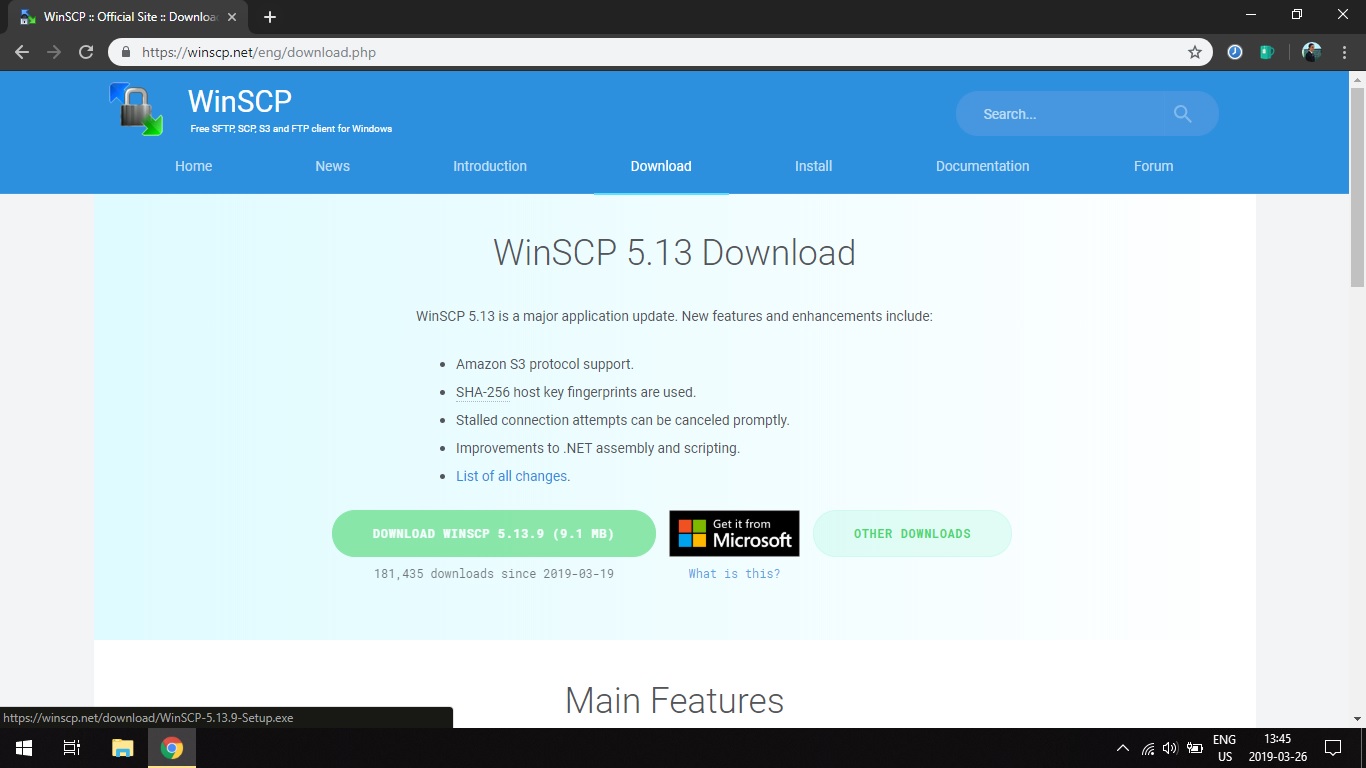
- Click 'New site' in the popup window and fill in the data.
hostname:expo.survex.com
user:expo
password:[contact your expedition leader for password]

- Click 'Login' to connect. You should be able to upload files now.
Configure connection on Linux/Unix
scp only works if you have key exchange set up.