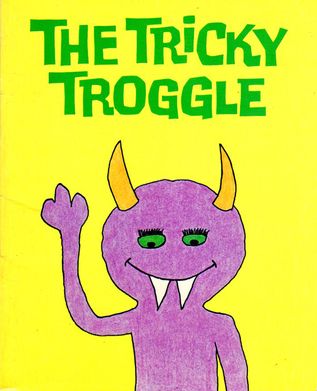
For troggle itself, you need a linux machine. We all use Debian or Debian-derived machines (Debian itself, Ubuntu, Xubuntu etc.) but other forms of linux may work. Running Debian or Ubuntu under WSL on Windows 10 works fine.
If you want to work on the troggle source code and be able to commit to the server git repo, your account will need to be added to the troggle project members list. Contact wookey at wookware dot org to get this set up.
You need to already know really quite a lot about what troggle does, and how it is used in practice. Also you will have installed quite a lot of the software such as tunnel, therion, survex etc. as documented in your laptop configuration. In particular read the information there about VS code and git.
This page is a work in progess. Text will be moved here from
http://expo.survex.com/repositories/troggle/.git/tree/README.txt

If you don't already know how to do this, then you should probably not be attempting to work on the troggle code. But in case you are an experienced linux user who has always had someone else set up the system for them, then Ubuntu is the easiest and more forgiving to install, either directly on the computer or inside WSL. Ubuntu installs python and various essential python dev tools by default.
The server is running fairly old, stable releases of Debian and Django, but you will probably want Ubuntu-22.04 which is compatible.
There are two scripts in the troggle folder which will do semi-automatically what is described below. Have a look at
You will run os-trog.sh just once to install the basics, but you will run venv-trog.sh every time you fire up a new python version/django version combination or play with the versions of the imported packages as listed in requirements.txt.
os-trog.sh takes a few minutes initially, but then about an hour when it installs therion and tunnel as these drag in a huge number of dependencies.
Do familiarise yourself with the directory structure on the expo server, which we will be duplicating (partly) as docmented in The Expo Server. We are not here doing a full install of all the software and scripts on the server, just the minimum to run, test and debug troggle on Django. These will be setup for you by venv-trog.sh.
If you are using an old laptop, you may have to run Ubuntu in WSL1 rather than WSL2. WSL2 requires virtualisation features that your hardware may not support if it is more than about 5 years old.
The standard documentation for Ubuntu or debian below all works, but you should first skim the Windows expo laptop configuration too. So far as expo software is concerned, WSL1 and WSL2 behave identically.
...Except for file permissions, which can cost you a day of frustration if you are unlucky.
The trick is to make sure that all the files in your development folders, e.g. C:\expo\ which contains your repos e.g. C:\expo\troggle\ are owned in the Windows system by the default Windows user e.g. MACHINENAME\philip and owned in the Linux system e.g. /mnt/c/expo/ by the default Linux user, e.g. philip:philip using
sudo chown -Rhv philip:philip *
and then reboot your machine as this doesn't seem to properly take effect until you do that.
See also WSL File Permissions.
Yes, it is true that this would greatly speed up on-boarding new programmers.
But there is the significant danger that containers would get copied around and deployed without being properly cleaned up: resulting in configuration drift and a snowflake server situation. File permissions are a big issue.
We should do both: create a Docker system for getting started, then transition programmers to script-based or recipe-based provisioning so that systems are rebuilt cleanly. CUYC (who also use Django) have a bash script which sets up a new django development system. We should copy that in the first instance. Alas, we haven't got around to doing any of this yet.
On a new machine you need to configure your git identity:
git config --global user.email "you@example.com"
git config --global user.name "Your Name"

Python is not installed by default on Debian, and in any case we need specific versions to be installed. For Ubuntu 20.04 the default installation is python3.9 whereas Ubuntu 22.04 gives you python3.10.
If you are planning on eventually helping the migration of troggle from debian Bullseye (v11) to Bookworm (v12) to then you will also want the appropriate later versions of python e.g. 3.10 on Ubuntu 20.04 like this:
sudo apt install python3 python3-pip -y
sudo apt install sqlite3 sqlite3-doc -y
sudo apt install survex -y
sudo apt install software-properties-common -y
sudo apt install git -y
sudo add-apt-repository ppa:deadsnakes/ppa
sudo apt install python3.10 python3.10-venv python3.10-doc -y
sudo apt install binutils binfmt-support -y
cd /usr/bin
sudo ln -s python3 python
sudo ln -s pip3 pip You will also definitely need sqlite3 even if you are planning to use another database. Sqlite3 is used by the test harness system.
Note that when you install survex it installs a shed load of packages that it needs.
We do not install Django at this point. We will be installing Django in a separate virtual environment (a 'venv'), not in the main linux system.
Buggeration: The sudo add-apt-repository ppa:deadsnakes/ppa line won't work after Debian 11 or Ubuntu 22.04. So this handbook page will need to be changed to use the new method.
We need to have the folder structure that troggle expects. On your own machine you will have your own logon id, and you do not need to create an 'expo' user, but you do need to create folders where and an 'expo' user would have them. Make links there to wherever you have actually installed the repos. So if you have installed all your repos in /mnt/c/EXPO/, then you would need to do this:
cd ~
cd ..
sudo mkdir expo
cd expo
sudo ln -s /mnt/c/EXPO/expoweb expoweb
sudo ln -s /mnt/c/EXPO/troggle troggle
sudo ln -s /mnt/c/EXPO/loser loser
sudo ln -s /mnt/c/EXPO/drawings drawings
sudo ln -s /mnt/c/EXPO/expofiles expofiles
sudo ln -s /mnt/c/EXPO/expowebcache expowebcache
sudo mkdir expowebcache/3d
cd ..
ls -tlA expoIf you do not have a local copy of the 40GB /expofiles/, don't worry. Later on we can set 'EXPOFILESREMOTE = True' in the localsettings.py file and your test system will use the live expofiles on expo.survex.com (read only).
If you do have 'EXPOFILESREMOTE = True' then the forms which upload scans and photos to the server will not work as you expect. They will upload to your local machine, but read the status of the folders from expo.survex.com. So you will get confusing and apparently inconsistent behaviour: e.g. you will upload a file but then be unable to see it.
For development, you mostly only need a local copy of the wallets and scanned survey notes and sketches in expofiles/surveyscans which is less than 5GB.
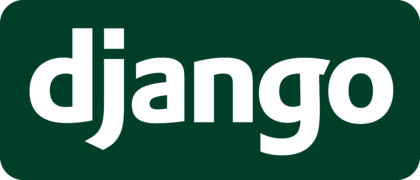
The important point to note here is that unless you are doing something fairly trivial, or you are a git genius, it is sensible to set up a python virtual environments to hold duplicate copies of both troggle and Django code. Then you will be able to check very quickly that your edited version of troggle runs with old, current and pre-release versions of python and of Django; and you will more easily be able to manage problems with incompatible versions of Django plugins as installing and upgrading the dependent packages is very fast.
We set up a venv specifically for python 3.9 (which is the standard version on our server which is running unmodified Bullseye (debian v11) and Django 3.2.12. See the standard python documentation on venv for python 3.9.10. Create a new venv for each version of python you are using. Get that venv installed right by explicitly stating the python version to create it python3.9 -m venv py39d32. Note that we are creating it as a sibling folder to /expoweb/ . Note also that up to now we have been using 'sudo ..' but for installing things inside the venv we do not use 'sudo ..':
cd ~
cd ../expo
python3.9 -m venv py39d32
cd py39d32
source bin/activate
pip list -oThe last command lists the default packages installed in the venv. This is for comparison later, after we
have installed troggle, Django and dependencies. You will get a warning that you have an out of date version of pipbut this is as we want: we are using a version of pip appropriate for the older version of python within
the venv.
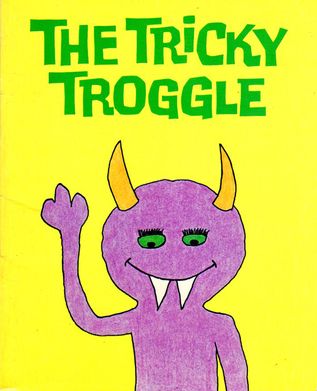
The first time you do this on a new machine you can't complete the pip installation of Django as you have not yet got the dependencies appropriate for troggle - because you have not yet cloned the troggle repo. So the first time it is easiest to just create requirements.txt yourself with a text editor. Without using git yourself, you can get the file from the website at requirements.txt. If you have already cloned all the repos, then just copy it.
cp ../troggle/requirements.txt .asgiref==3.3.4
confusable-homoglyphs==3.2.0
coverage==5.5
Django==3.2
docutils==0.14
gunicorn==20.1.0
pytz==2019.1
sqlparse==0.2.4
typing-extensions==3.7.4.3
Unidecode==1.0.23Once you have the file, install the listed dependencies like this:
pip install -r requirements.txt
pip list -oPillow (not currently in that package list) is an image handling package used to make
the prospecting map (currently disabled,
see /prospecting_guide/).
tinymce is the wysiwyg in-browser
editor (disabled pending reinstatement)
This is also documented in the updating Django for troggle page where it describes upgrading and testing with later versions of Django.
If you have not used pip before, read this
The :troggle: repo is the python source code for troggle. This is what you will be editing. There are over 9,000 lines of python code (excluding comments and blank lines) and nearly 3,000 lines of HTML/Django template code. This is over 600 files in over 400 folders, but only 49MB in size (plus a .git repo of 32MB).
You need this so that you can upload your edited code to the git repo on the server.
Follow this link to register a key with the expo server to get git access if you have not already cloned the :troggle: repo.
You will do a git clone to create a folder /troggle/ containing all the troggle code. You need to clone the 'python-3' branch, if you an see multiple branches.
cd ~
cd ../expo
git clone ssh://expo@expo.survex.com/home/expo/troggleNow we create soft links within the venv to all the repo folders and wherever you have a local copy of /expofiles/ and /expowebcache/:
cd py39d32
sudo ln -s /mnt/c/EXPO/expoweb expoweb
sudo ln -s /mnt/c/EXPO/troggle troggle
sudo ln -s /mnt/c/EXPO/loser loser
sudo ln -s /mnt/c/EXPO/drawings drawings
sudo ln -s /mnt/c/EXPO/expofiles expofiles
sudo ln -s /mnt/c/EXPO/expowebcache expowebcacheIf you have not been using git on this machine until now, you will need to identify yourself before you go any further.
git config --global user.email "you@example.com"
git config --global user.name "Your Name"This all checks that the installation has completed properly.
django-adminThe first line django-admin will complain that it has not got a SETTINGS file, but that's fine. See django-admin initial output for what you should expect to see at this point. If it crashes though, you have not managed to install the software completely. If you get an error when running
django-adminpython /usr/local/lib/python3.8/dist-packages/django/bin/django-admin.pyNow try
django-admin --versionNow try
python manage.pypython manage.py check -v 3 --tracebackThe most important is the python manage.py check. If this works, then you have installed the software correctly.
The next task is to edit the SETTINGS files to match your machine and folder structure. So find the appropriate copy of the localsettings in /_deploy/ and copy it into the main troggle folder:
cp _deploy/wsl/localsettingsWSL.py localsettings.pyWe have at one time made localsettings in /_deploy/ appropriate for
WARNING: only the WSL and debian variants are current in December 2021. All the others are so old that they will need serious work to be useable. Copy what you need from WSL and debian variants of localsettings.py
Now edit localsettings.py and insert useful values for EXPOUSERPASS [e.g. cavey:beery], EXPOADMINUSERPASS [e.g. beery:cavey], SECRET_KEY. SECRET_KEY can be anything, it just has to be unique to each installation and invisible to anyone not a developer.
Set EMAIL_HOST and EMAIL_HOST_PASSWORD to an email account you control that can send email. Then troggle can email you when some things go wrong. This may mean having to set EMAIL_PORT and MAIL_USE_TLS too (this is not used in troggle currently). Set EXPOUSER_EMAIL and EXPOADMINUSER_EMAIL to your own email address while you are doing software development. All these will be different when troggle is deployed on the public server.
Now you need to edit the following settings in your localsettings.py file to match your development machine, e.g. if you have /expofiles/ mounted on another disc:
FILES = Path('/mnt/f/expofiles/')
EXPOFILES = Path('/mnt/f/expofiles/')All the other settings (drawings, expoweb etc.) will work fine if they are parallel directories to the directory you installed troggle into. The troggle code can find out itself where it is living.
If you do not have a local copy of /expofiles/ (40 GB), you can use the expo server copy if you set:
EXPOFILESREMOTE = TRUENow try this again:
python manage.pyNow:
python -Wall manage.py check python manage.py check -v 3 --tracebackIf you get an error your python sys.path is probably not set correctly yet. Do
python -m siteNow:
python manage.py check -v 3 --deploy?: (security.W001) You do not have 'django.middleware.security.SecurityMiddleware' in your MIDDLEWARE so the SECURE_HSTS_SECONDS, SECURE_CONTENT_TYPE_NOSNIFF, SECURE_BROWSER_XSS_FILTER, and SECURE_SSL_REDIRECT settings will have no effect. ?: (security.W012) SESSION_COOKIE_SECURE is not set to True. Using a secure-only session cookie makes it more difficult for network traffic sniffers to hijack user sessions. ?: (security.W016) You have 'django.middleware.csrf.CsrfViewMiddleware' in your MIDDLEWARE, but you have not set CSRF_COOKIE_SECURE to True. Using a secure-only CSRF cookie makes it more difficult for network traffic sniffers to steal the CSRF token. ?: (security.W018) You should not have DEBUG set to True in deployment.
If you got an error traceback with
python manage.pypython manage.py diffsettingspython manage.py help migrate
python manage.py migrateNow run the test suite:
python manage.py test -v 3 --tracebackThis will run the entire troggle test suite of ~80 tests (it takes only a few seconds).
If you get an error, and you probably will, have a look in the source code of the test, e.g. for this error:
FAIL: test_page_folk (troggle.core.TESTS.tests.PageTests) File "/mnt/c/EXPO/troggle/core/TESTS/tests.py", line 266, in test_page_folk response = self.client.get('/folk/index.htm') wget -O ../expoweb/folk/index.htm expo.survex.com/folk/index.htmpython manage.py test -v 2So do this:
cd ../expoweb/folk python ../scripts/make-folklist.py <folk.csv >index.htm cd ../../troggle
The test suite now tidies up after itself, so there should not be any temporary files left behind or local git commits that you will need to clean up.
The test suite has ~80 tests but does not cover all of what troggle does and does not use any real data. You need to manually test these too, after you have done a full data import:
- http://localhost:8000/pathsreport
- http://localhost:8000/stats
- http://localhost:8000/people (takes a minute or so)
- http://localhost:8000/wallets/year/2019l
- http://localhost:8000/survexfile/caves/
- http://localhost:8000/expofiles/training-info/Idiots guide to accessing expo git.pptx
- http://localhost:8000/1623/291/291
- http://localhost:8000/caves
- ttp://localhost:8000/admin/doc/models/core.expedition/ (admin login required)
- http://localhost:8000/survexfile/204
Nearly half the code deals with importing and parsing data, so you need to test that a full data import works. Run the full data import troggle$ python databaseReset.py reset R000. It should take about 5 minutes to import everything. See Troggle Full Import for what you should expect to see.
You need to know git. Sorry, but there it is. See our git repositories and our git cheat sheet.


The public server uses a MariaDB SQL database and development is usually done using a single-user sqlite database which is a standard Django option.
You will find it very, very useful to see what is going on if you look directly at the data in the database (just a single file in the sqlite case) and browse the data in the tables. This is vital when doing Django migrations between Django versions. A light-weight, simple db browser is DB Browser for SQLite. Connecting directly the the MariaDB database with a control panel or workbench gives even more tools and documentation capabilities. See the troggle server documentation for how to install MariaDB.
When Ubuntu is running on WSL, it does not use systemctl. So you need specific instructions for installing MariaDB under WSL, do what it says in these instructions first (sudo apt install ...etc.):
Create a new dedicated administrative MariaDB user 'expo' who can access all databases. Log in to the MariaDB command with
sudo mysqland execute these commands:
GRANT ALL PRIVILEGES on *.* TO 'expo'@'%' IDENTIFIED BY 'my-secret-password-schwatzmooskogel' WITH GRANT OPTION;
SET PASSWORD FOR expo=PASSWORD('my-secret-password-schwatzmooskogel');
FLUSH PRIVILEGES;
QUIT;
and you will need to set this user and password in your localsettings.py:
DATABASE = {
'default': {
'ENGINE': 'django.db.backends.mysql', # 'postgresql_psycopg2', 'mysql', 'sqlite3' or 'oracle'.
'NAME' : 'troggle',
'USER' : 'expo',
'PASSWORD' : 'my-secret-password-schwatzmooskogel',
'HOST' : '', # Set to empty string for localhost.
'PORT' : '', # Set to empty string for default.
}
}
That is because we need to install the python tools that talk to mariadb. And while it 'will just work' for python3.9, the standard installed on the distro, with python3.10 it is a bit more work. but note that there is a problem with using python 3.10 in that some bits of pip are not correct and you will get a ImportError: cannot import name 'html5lib' error. TEMPORARILY use this hack from bootstrap:
curl -sS https://bootstrap.pypa.io/get-pip.py | python3.10 pip install mysql-connector-pythoninstalls the correct pip for python3.10 on Ubuntu. Which works, then
sudo apt-get install python3.10-dev sudo apt install libmariadbclient-dev pip install mariadbwwhich now has installed mariadb python stuff, but seems to have trashed my django installattion. Hmph. And pip.