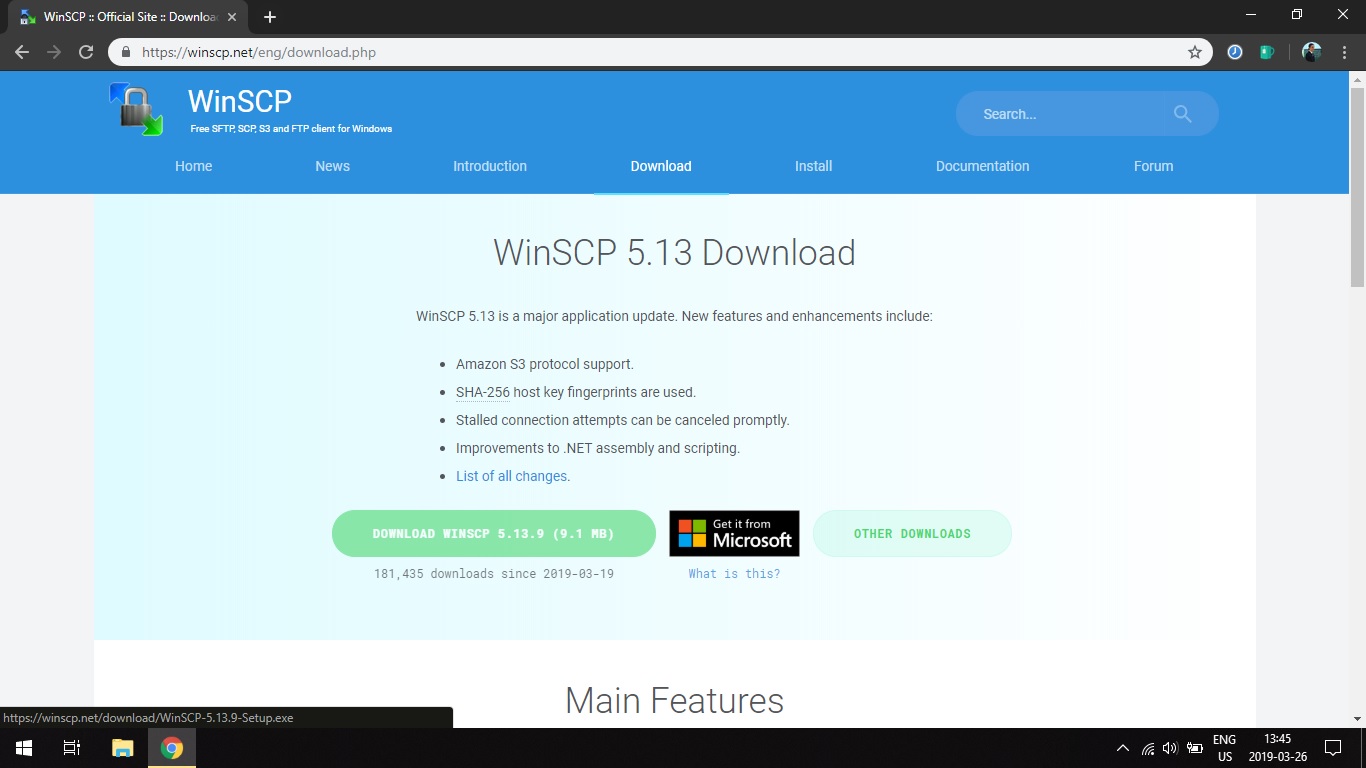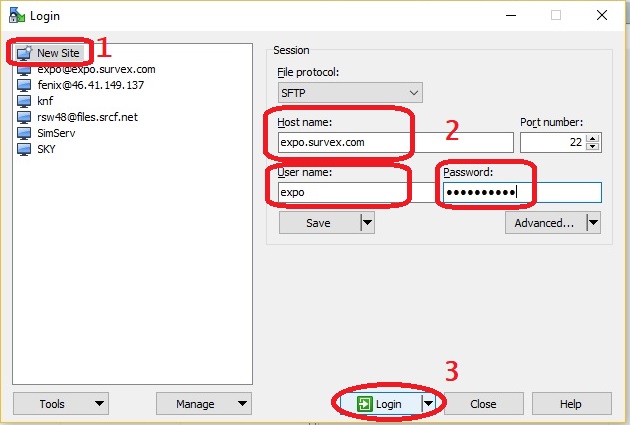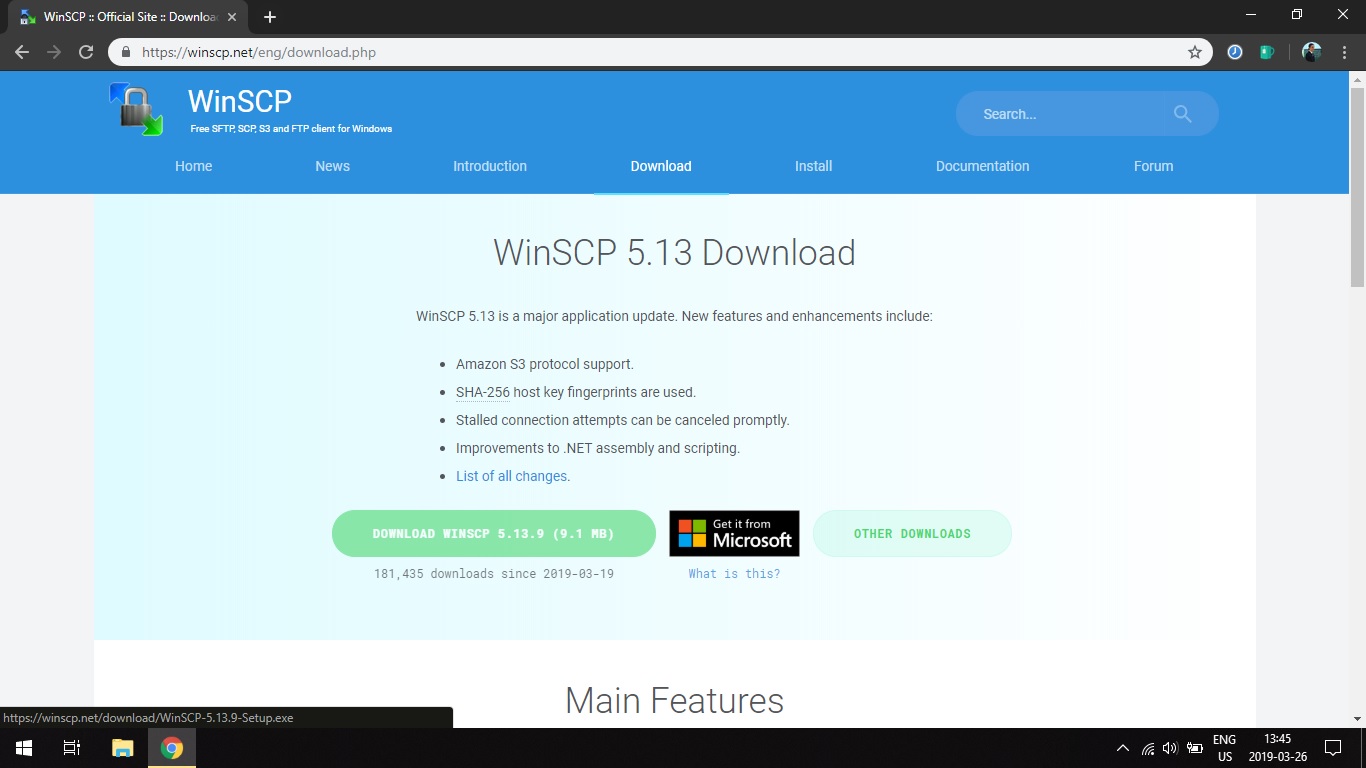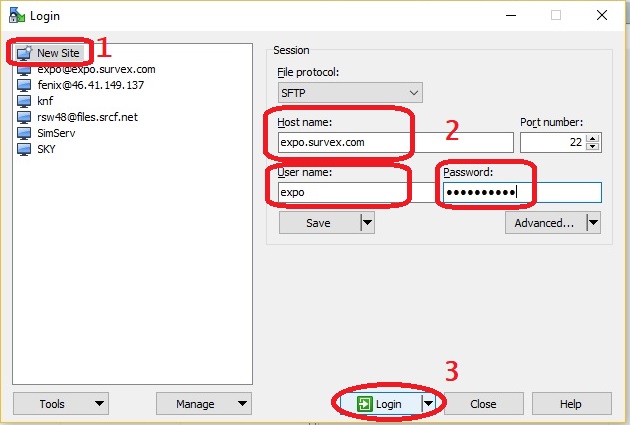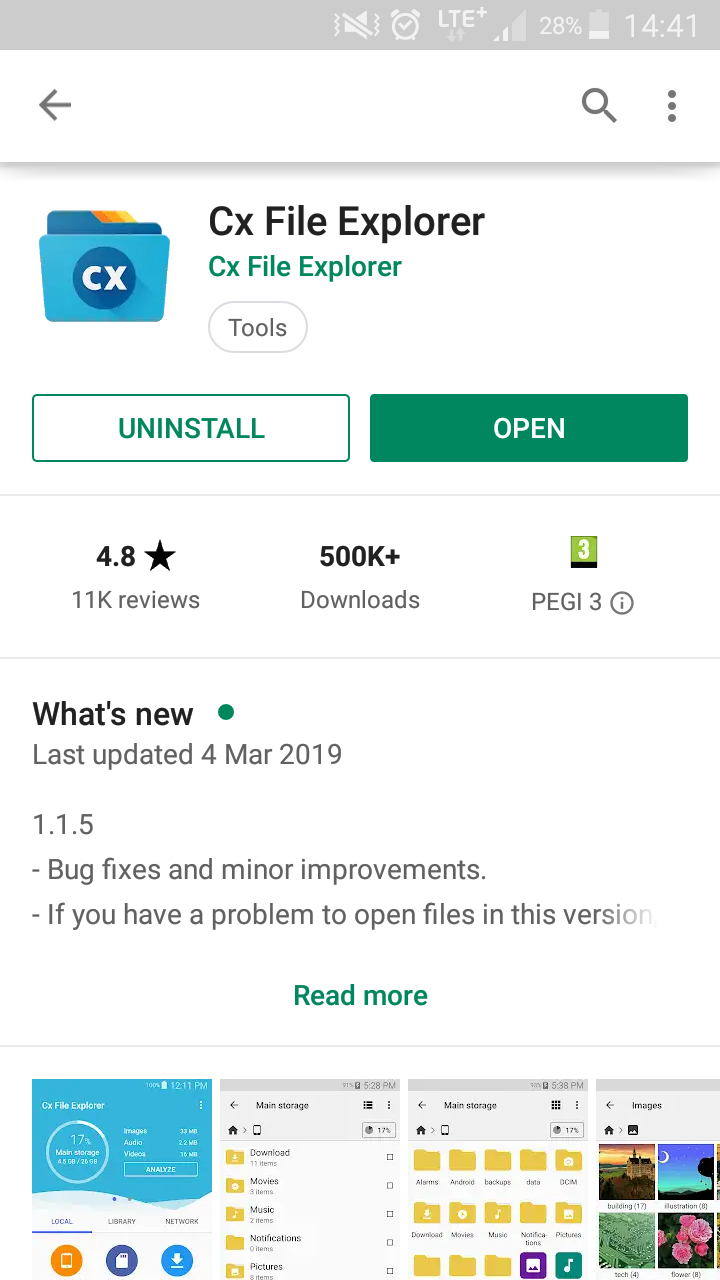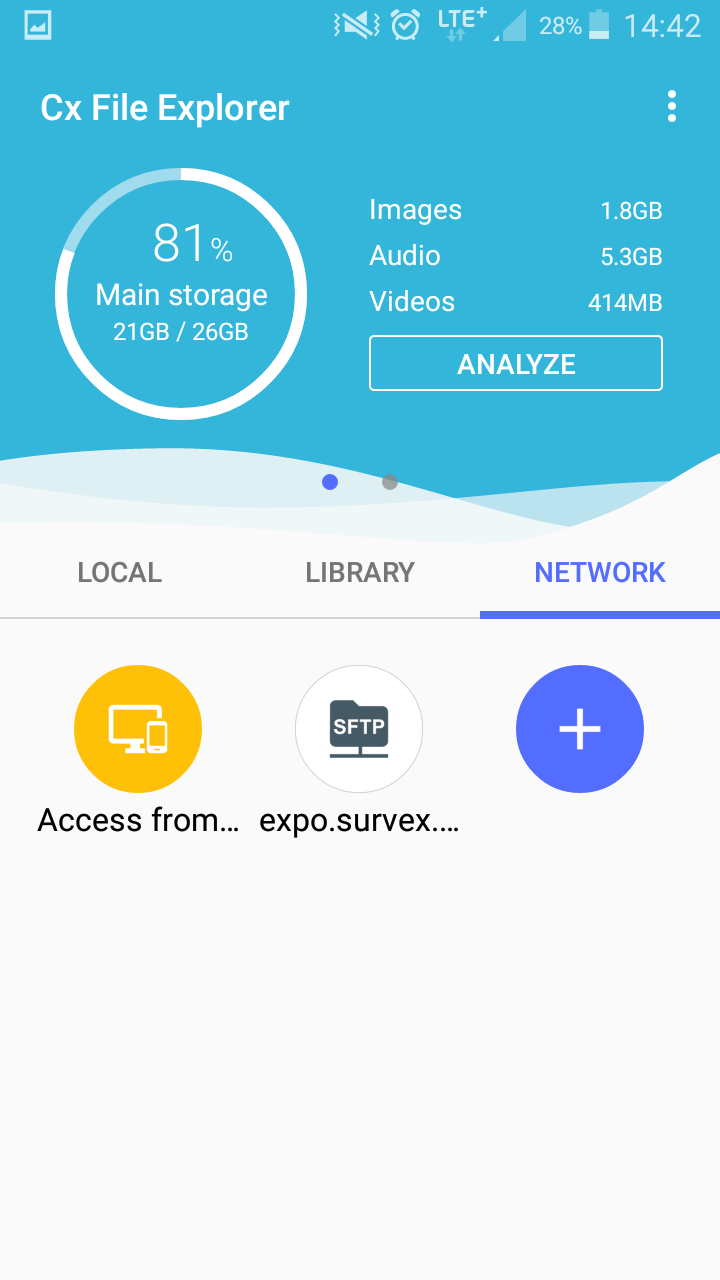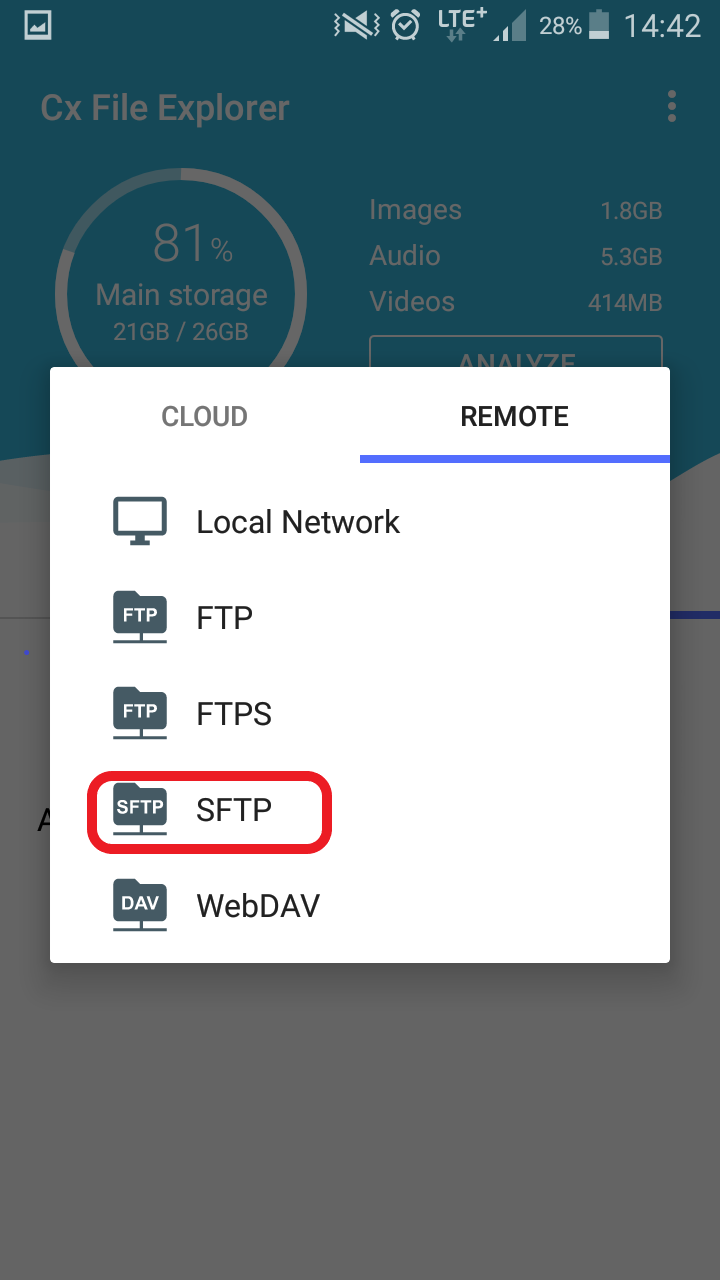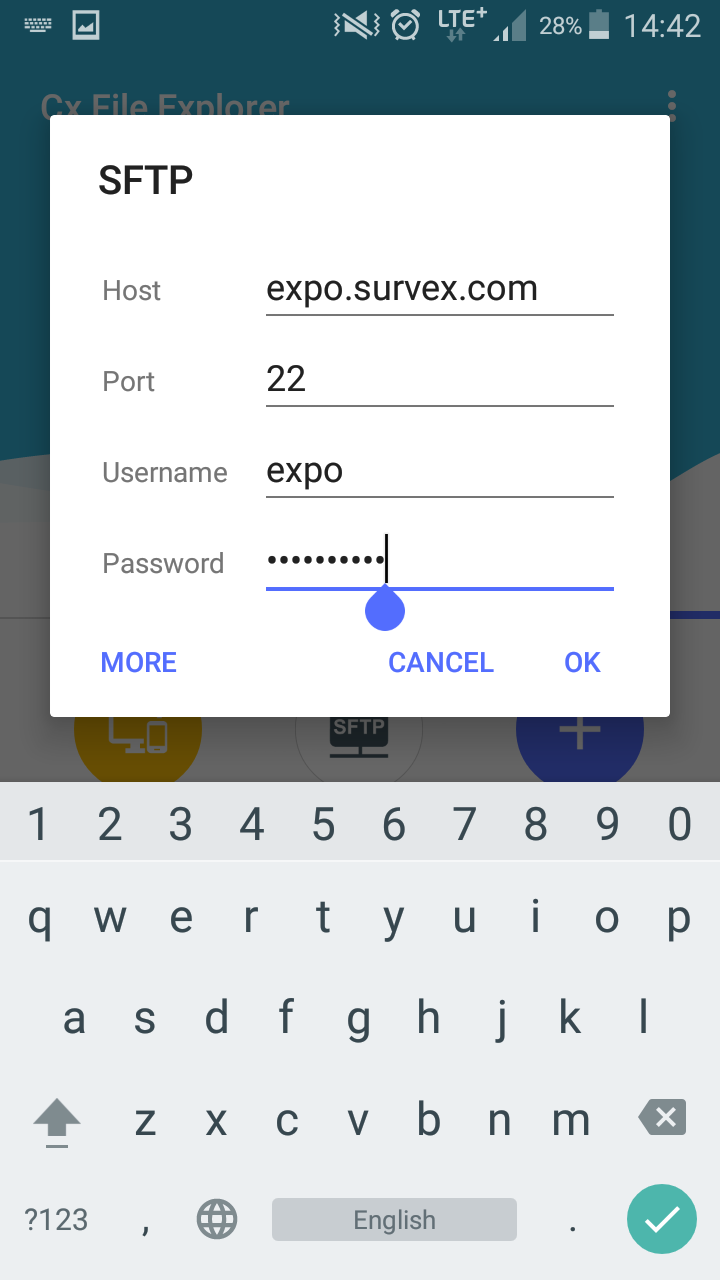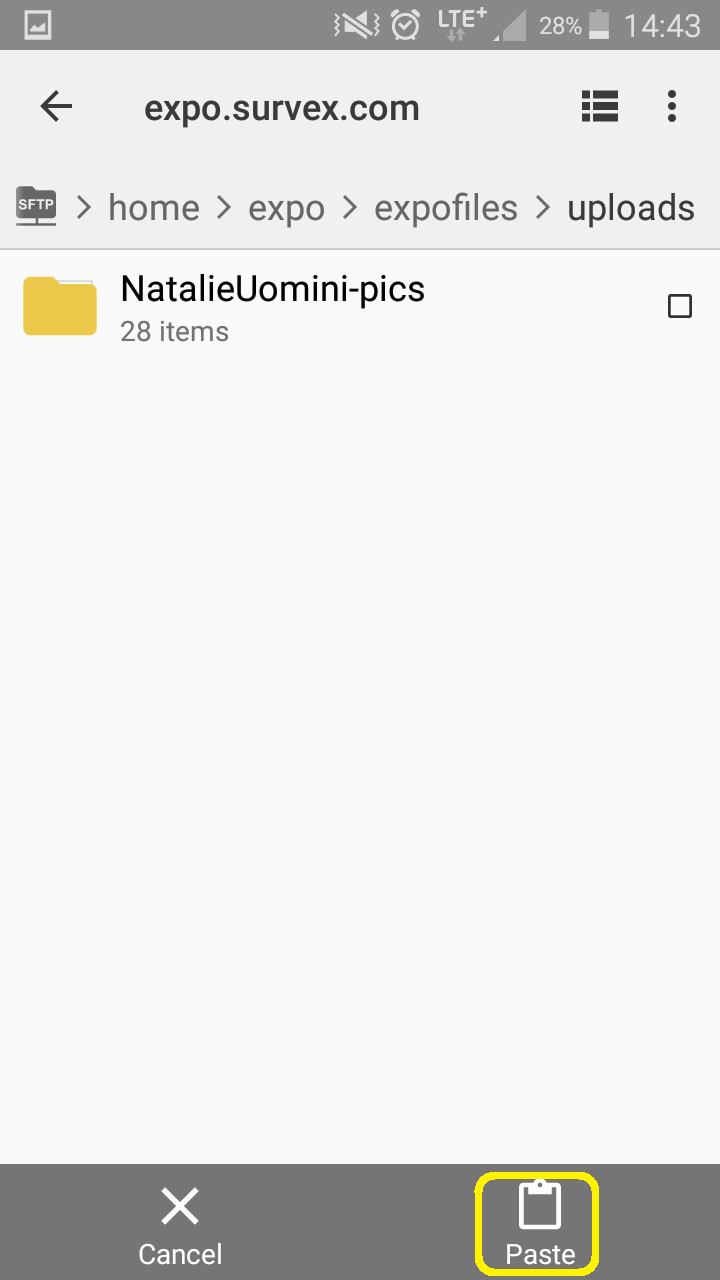CUCC Expedition Handbook
There are essentially two ways of using expo server: one is just FTP, second using version controll.
If you can handle version controll use that! Find detailed instructions on repo usage page.
Using expo server via FTP connection
Configure connection on Windows
- Get WinScp application to handle uploads or similar:
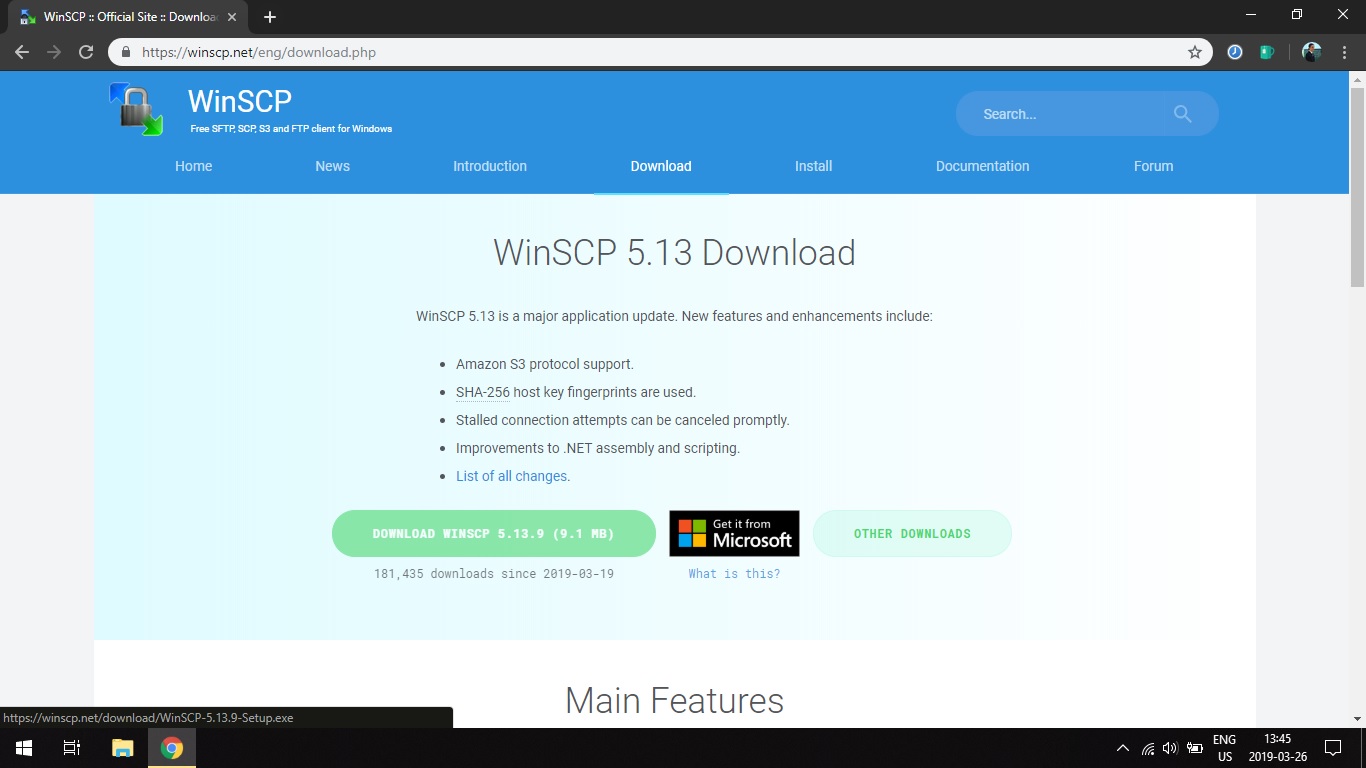
- Click 'New site' in the popup window and fill in the data.
hostname:expo.survex.com
user:expo
password:[contact your expedition leader for password]
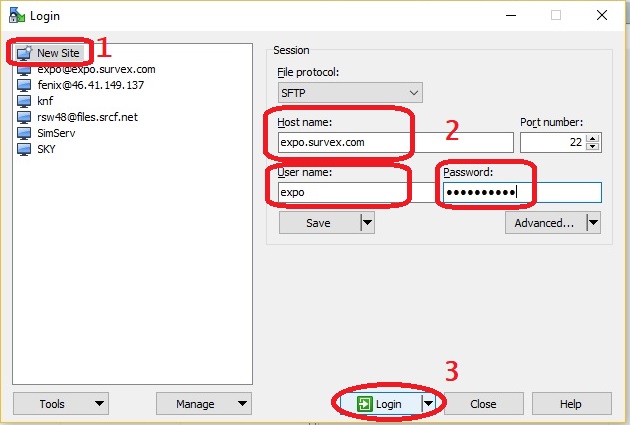
- Click 'Login' to connect. You should be able to upload files now.
Configure connection on Android phone
- Get 'Cx File Explorer':
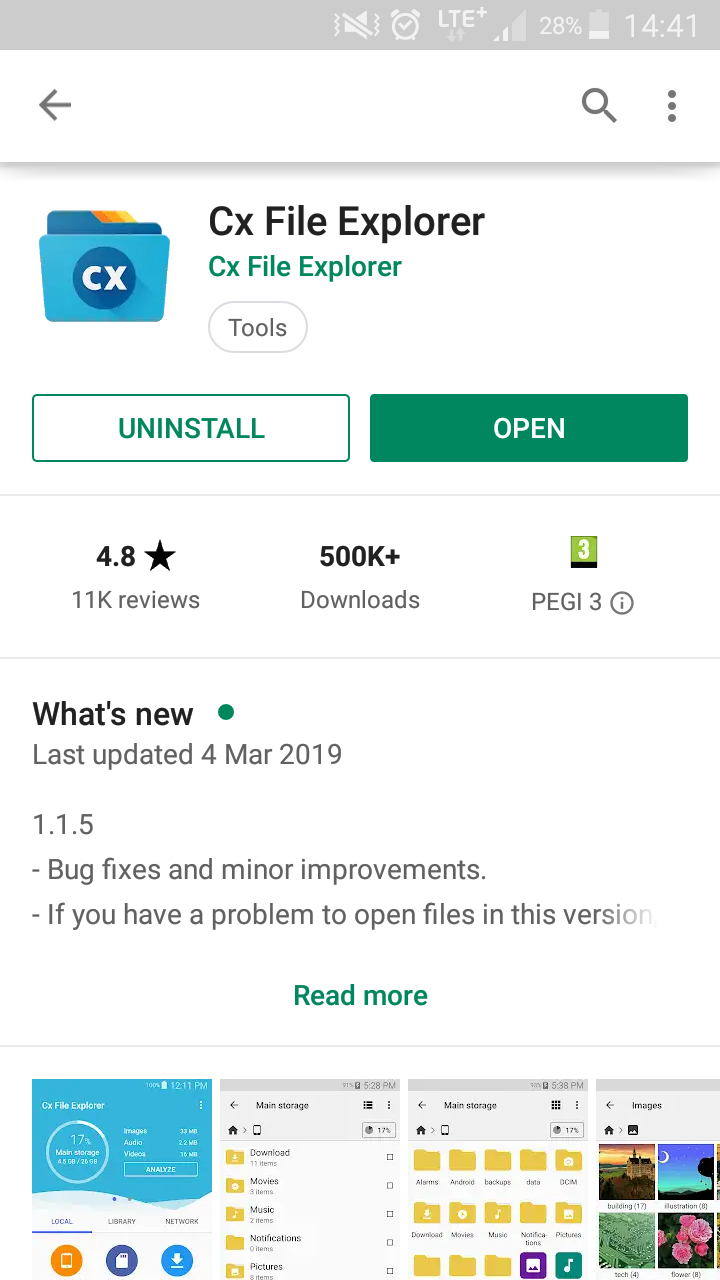
- Press 'Network':
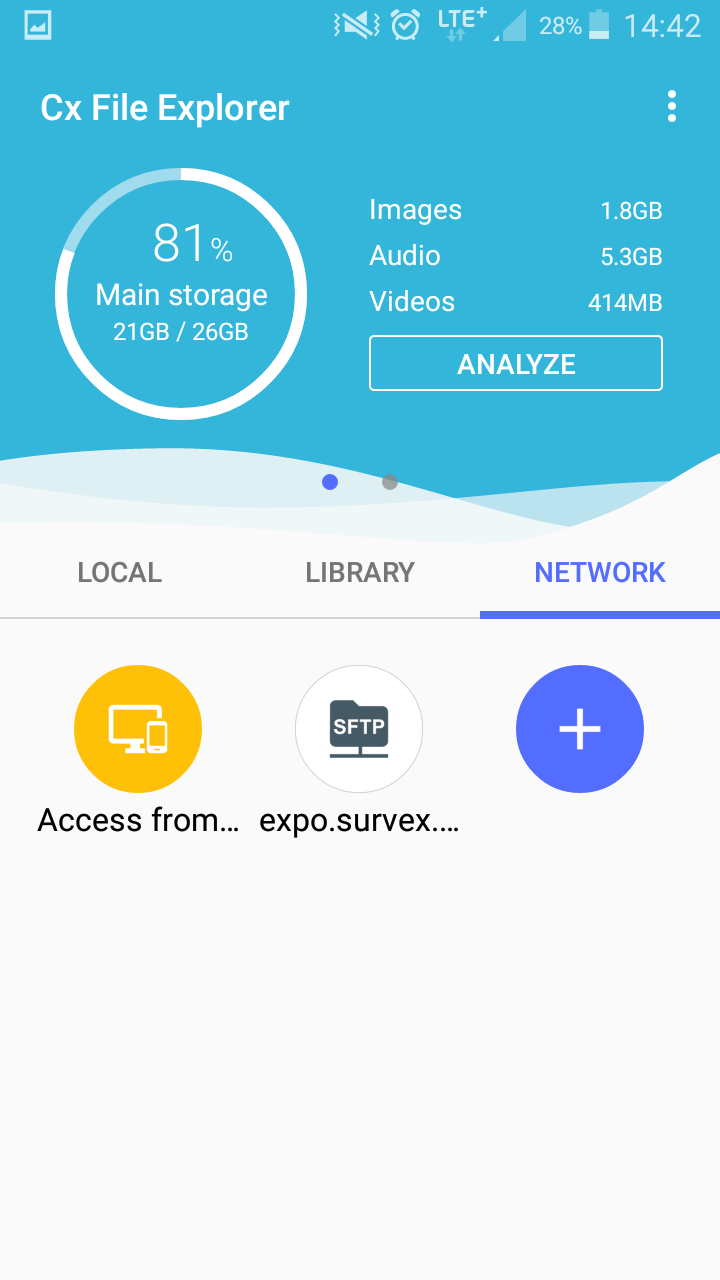
- Press 'plus' and 'remote':
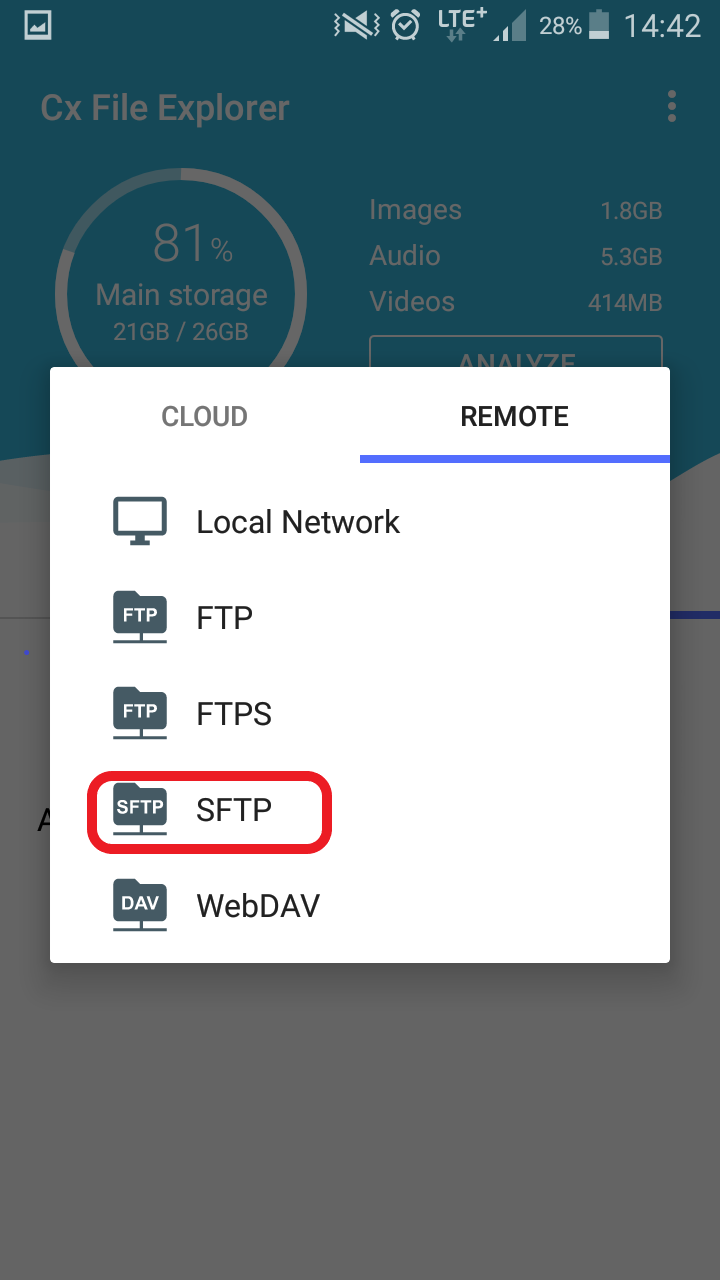
- Press 'SFTP':
- Fill in the data:
Host:expo.survex.com
Port:22
Username:expo
Password:[contact your expedition leader for password]
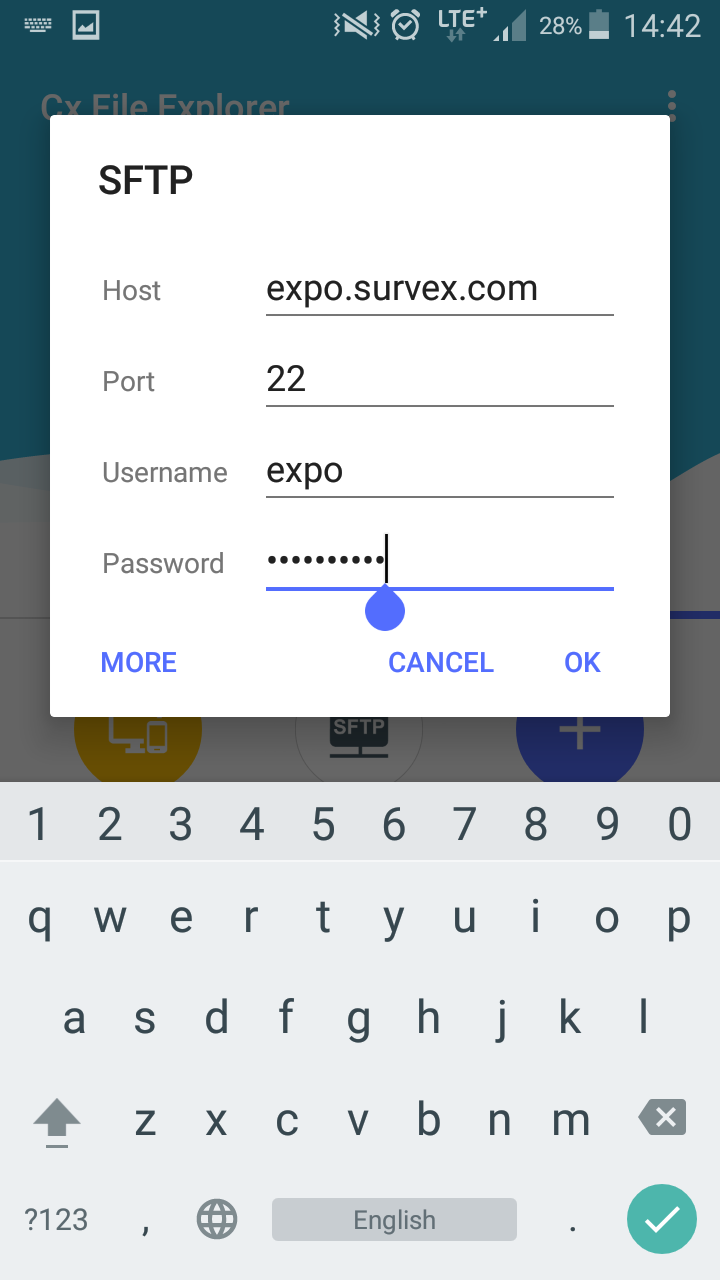
- Navigate to the image you want to upload. Then long press to select and press 'copy'

- Navigate to expo.survex.com/home/expo/expofiles/uploads to avoid mess ;)
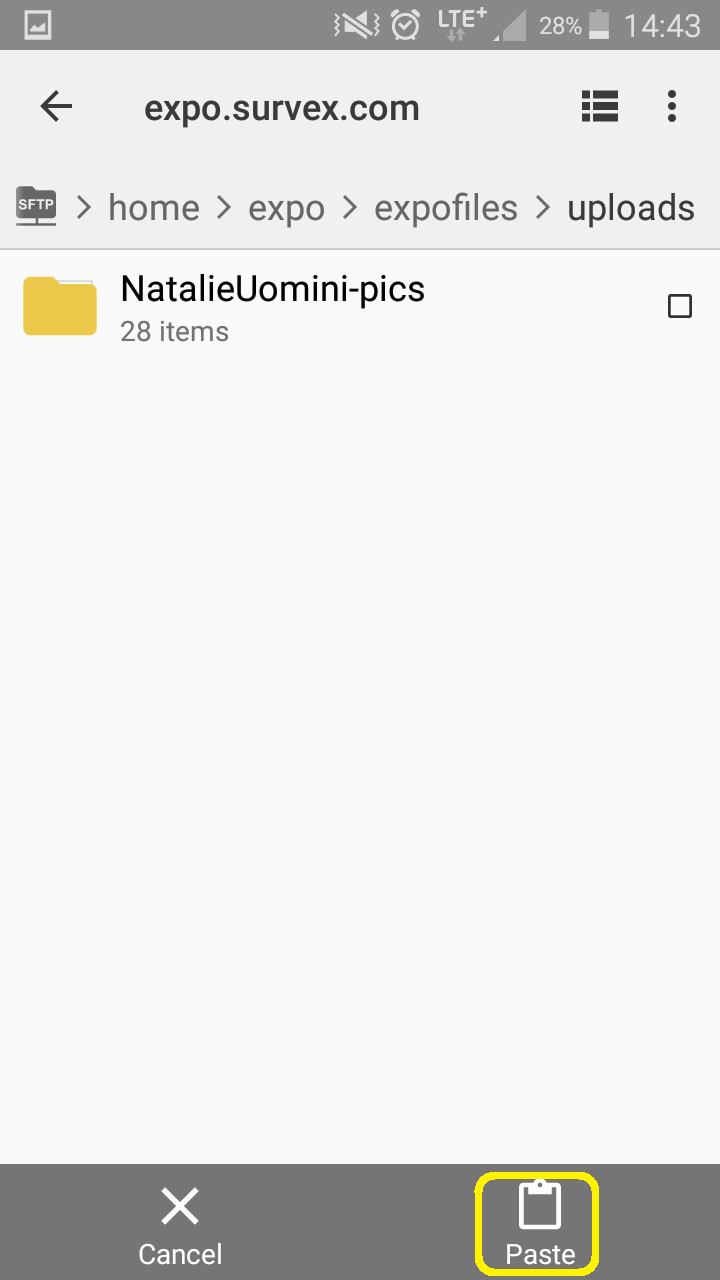
- Press 'Paste' to finalize upload.
- Done!
Configure connection on Linux/Unix